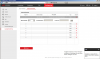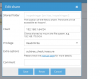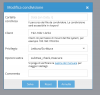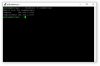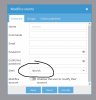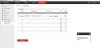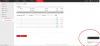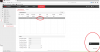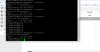flraer
n3wb
Hello,
I have read everything I have found and followed numerous guides but i can't get it to work.
I use a DS-2CD2142FWD-IWS with firmware version V5.5.0 build 170725. The nas I'm trying to use is a raspberry pi 3 with open media vault.
I have tried both SMB/CIFS and NFS. With SMB/CIFS i can connect to and read/write files with the computer. But when I try to add the nas to the camera I always get the same error.
In the images attached I'm trying with NFS.
The error i get from the camera when trying to "test" the nas is: "Installation of catalogue for nas server failed, catalogue not valid."
I get the same message with both SMB/CIFS and NFS. I have limited knowledge but does the message mean that the camera can't write in the folder? Have I put in the wrong file path?
See picture 1 for camera error message and what I put in there.
See picture 2 for OMV shared folder withe the folder I want the camera to use.
See picture 3 for OMV NFS sharing settings.
The ip for the raspberry pi is 192.168.1.206 and the camera has 192.168.1.64.
What am I missing, I'm going crazy.. Does anyone have an idea?
Edit: I'm currently using a 16 gb usb memory.
I have read everything I have found and followed numerous guides but i can't get it to work.
I use a DS-2CD2142FWD-IWS with firmware version V5.5.0 build 170725. The nas I'm trying to use is a raspberry pi 3 with open media vault.
I have tried both SMB/CIFS and NFS. With SMB/CIFS i can connect to and read/write files with the computer. But when I try to add the nas to the camera I always get the same error.
In the images attached I'm trying with NFS.
The error i get from the camera when trying to "test" the nas is: "Installation of catalogue for nas server failed, catalogue not valid."
I get the same message with both SMB/CIFS and NFS. I have limited knowledge but does the message mean that the camera can't write in the folder? Have I put in the wrong file path?
See picture 1 for camera error message and what I put in there.
See picture 2 for OMV shared folder withe the folder I want the camera to use.
See picture 3 for OMV NFS sharing settings.
The ip for the raspberry pi is 192.168.1.206 and the camera has 192.168.1.64.
What am I missing, I'm going crazy.. Does anyone have an idea?
Edit: I'm currently using a 16 gb usb memory.
Attachments
-
52.2 KB Views: 99
-
9.8 KB Views: 98
-
18.5 KB Views: 99
Last edited: