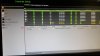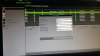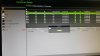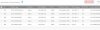crankcasy
Young grasshopper
- Joined
- Jun 22, 2016
- Messages
- 31
- Reaction score
- 3
just purchased the DS 7608NI-E2/8P NVR with 4 Hikvision DS-2CD2342WD cameras. I have the cameras running fine in Blue Iris and can see them using the SAPD tool.
My problem is I can't assign the cameras to 8 available slots when I click "OK' I get error "No more cameras allowed"
When I try to DELETE any existing camera configuration I get error message, "Camera does not exist" and the slot can not be removed. But I can see the cameras listed below the 8 slots
Any suggestions appreciated.
My problem is I can't assign the cameras to 8 available slots when I click "OK' I get error "No more cameras allowed"
When I try to DELETE any existing camera configuration I get error message, "Camera does not exist" and the slot can not be removed. But I can see the cameras listed below the 8 slots
Any suggestions appreciated.
Attachments
-
308 KB Views: 12