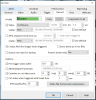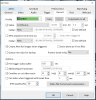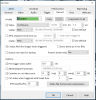I just installed another hdd, so I set some cameras to record to one drive while the others recording to the second drive. I need help on how to properly configure these drives now that I don't need the "move" file function.
Unless I missed it in the Help files, there's no explanation about the folder setting options. Do I check the box for "Do NOT monitor free space (for some NAS)" or leave it blank so the Limit size and Limit clip age option underneath is in effect?
Assuming I keep it unchecked and if I'm using the hdd primarily for storing clips, do I set the limit size equal to the hdd size?
And then do I check the "Delete" option so that after it reaches the "limit size" previously set, it will start deleting old files first?
Thanks