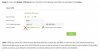Hi all,
So thanks to this site I've done my research and now have decided upon a Hikvision turret cam to start me off.
I'm starting to research networking so I can securely access cameras via VPN remotely. I have a TPlink router with Open Vpn server option. I'm wondering how to set this up and isolate the camera or is this not required? I believe I'll also need to use dynamic dns, it seems straight forward in the router setup but I'd like to understand a little more what I'm doing rather than just going with it.
I'd also like the option of my connection back to my VPN to allow Internet access for use when I am at local WiFi spots, I assume this won't expose my cameras/network in anyway and will still be secure?
Any good sites of research/interesting reads greatly received, thanks
So thanks to this site I've done my research and now have decided upon a Hikvision turret cam to start me off.
I'm starting to research networking so I can securely access cameras via VPN remotely. I have a TPlink router with Open Vpn server option. I'm wondering how to set this up and isolate the camera or is this not required? I believe I'll also need to use dynamic dns, it seems straight forward in the router setup but I'd like to understand a little more what I'm doing rather than just going with it.
I'd also like the option of my connection back to my VPN to allow Internet access for use when I am at local WiFi spots, I assume this won't expose my cameras/network in anyway and will still be secure?
Any good sites of research/interesting reads greatly received, thanks