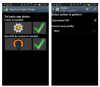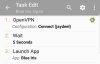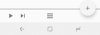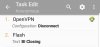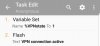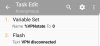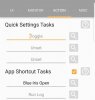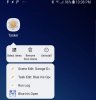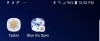Has anyone got tasker to use openvpn when you launch blueiris and the disconnect when closing properly?
For me it goes into an endless loop of trying to connect.
I was using this for tasks:
Then created an application profile to launch the connect when blueiris is launched.
I am able to use tasker to activate the openvpn connection when im not on home wifi but I prefer to not be connected to vpn all the time and just have it when i launch blue iris.
For me it goes into an endless loop of trying to connect.
I was using this for tasks:
Code:
b) OVPN Profile module
Action: net.openvpn.openvpn.CONNECT
OR
Action: android.intent.action.VIEW
Cat: None
Mime Type: {blank}
Data: {blank}
Extra: net.openvpn.openvpn.AUTOSTART_PROFILE_NAME:PC {your_profile_name}
Extra: net.openvpn.openvpn.AUTOCONNECT:true
Extra: net.openvpn.openvpn.APP_SECTION:PC
Package: net.openvpn.openvpn
Class: net.openvpn.unified.MainActivity
Target: Activity
2. DISCONNECT
Action: net.openvpn.openvpn.DISCONNECT
Cat: None
Mime Type: {blank}
Data: {blank}
Extra: net.openvpn.openvpn.STOP:true
Extra: {blank}
Extra: {blank}
Package: net.openvpn.openvpn
Class: net.openvpn.unified.MainActivity
Target: ActivityI am able to use tasker to activate the openvpn connection when im not on home wifi but I prefer to not be connected to vpn all the time and just have it when i launch blue iris.