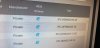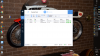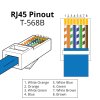HELP!
Thank you, I have tried your suggestion, I now believe it is me as I cant open anything on my camera from my desktop using Windows10 Via the Dahua Toolbox Config tool when my NVR is connected (The tool I use when setting camera IVS Rules direct from Desktop computer direct to Dahua Camera) before reconnecting my NVR the camera performs all the Rules perfectly, that is controlling SMART PLAN & IVS Rules, like Auto Tracking, all perfect, unfortunately when I reconnect the NVR the NVR follows the last PRESET I had setup when direct to camera setup, but cant edit the Rules or set new rules when the NVR is included in the system, it just follows the last camera rule set whilst on the camera.
Maybe I am expecting something that the NVR cant do, to clarify this I will ask a few questions that will help me understand:
*When NVR is setup properly should I be able to set new rules, or edit the original camera rules (This is impossible when NVR is included)
*When NVR is setup properly should I be able it to ask NVR to RECORD IVS only and not the GENERAL GREEN Play Line, (Mine Always Green)
*When viewing from NVR (Via HDMI) is there any page that shows IP & Details of both the camera & NVR if so where do I look.
Can anybody send me a "SCREEN GRAB" that I could compare my NVR setup against other people screen grabs that may help me.
I have mentioned, Born in 1937 I am struggling to learn about computers at my age, any help will be most appreciated.
I personally believe I have not yet got the NVR to be recognized in the setup I have.
My Dahua DH-SD59225U-HN camera is directly connected to Ch 1 on Dahua NVR 4K 4POE 8MP Smart 1U VIA POE Via
Cat5 & Viewed Via HDMI the Output Cat5 from my NVR goes directly to my Modem/Router then & finally viewed & PLAN IVS setup from my Windows10 Desktop which is connected to my Modem Router.
I have never in last few weeks of trying ever seen my NVR setup from my Windows10 computer screen ( I am lost what IP has to be done to see the NVR on my Windows 10 Computer screen, however when I disconnect the NVR & only have the camera directly connected to my MODEM/ROUTER & using the Dahua TOOLBOX & Config, every thing comes clear to me then allowing full control over the Dahua Camera, but when rewiring as explained with Dahua NVR in circuit I do not get any where by trying many IPs such as 192.168.1.108 & many of the 10.1.1.1 & many other, as of last few weeks I have never yet seen the camera picture or setup from my Windows10 Via Dahua Toolbox & Config search, I only ever see a live picture or any IVS Setup is from my HDMI Screen. I am guessing I should see all this on the Windows10 Computer Screen simular as I see when only directly connecting Camera to Modem Router, Please advise me what I am doing wrong (I feel it is just as simple as a missing IP?) a screen grab would be a great help.
I live in the bush on my own & with my limited knowledge & no close help of about 500 Klm I feel when the NVR is included in my setup I should see similar setup as I do with camera direct.
Please can somebody confirm if I am on the right track, or way off, thank you all for your help. Chas