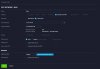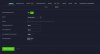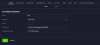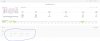DLONG2
Known around here
- Joined
- May 17, 2017
- Messages
- 763
- Reaction score
- 455
I am almost there with my home cameras, but am struggling with VPN and networking, using the Ubiquiti USG and a UniFi switch.
BI is running on its own dedicated PC, and that PC and the IP cameras are on their own VLAN. The cameras are blocked from accessing the internet via a 'LAN IN' rule. The current port-forward points to the BI PC on the BI VLAN, and remote access is working well. But I want to engage the VPN solution.
Here are the networks:
Corporate: 192.168.1/24
BI_LAN: 192.168.55.1/24
VPN remote user: 10.0.25.1/29
My iPhone is on the corporate LAN. I disable LTE and use WiFi only; when I run the Net Analyzer app, it shows an IP of 192.168.1.100. I cannot ping the BI PC, but can connect to it in the BI app and view the cameras. Not sure why this would be, as the BI LAN server address is on the BI VLAN.
The VPN works well on my iPhone, and the Net Analyzer shows a VPN IP of 10.0.25.1. When I try to run the BI app it fails, and I believe it's because the VPN network can't access the BI network.
Any pointers appreciated.
BI is running on its own dedicated PC, and that PC and the IP cameras are on their own VLAN. The cameras are blocked from accessing the internet via a 'LAN IN' rule. The current port-forward points to the BI PC on the BI VLAN, and remote access is working well. But I want to engage the VPN solution.
Here are the networks:
Corporate: 192.168.1/24
BI_LAN: 192.168.55.1/24
VPN remote user: 10.0.25.1/29
My iPhone is on the corporate LAN. I disable LTE and use WiFi only; when I run the Net Analyzer app, it shows an IP of 192.168.1.100. I cannot ping the BI PC, but can connect to it in the BI app and view the cameras. Not sure why this would be, as the BI LAN server address is on the BI VLAN.
The VPN works well on my iPhone, and the Net Analyzer shows a VPN IP of 10.0.25.1. When I try to run the BI app it fails, and I believe it's because the VPN network can't access the BI network.
Any pointers appreciated.