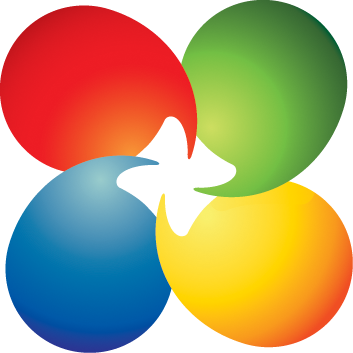I read a lot of threads on auto startup. I followed this guide.
Elevated Program Shortcut without UAC Prompt - Create - Windows 7 Help Forums
I have UAC set to Never notify
I have created a Task in Task Scheduler. I can run that task and BI starts up. If I double click to run my shortcut that I created though it does NOT run the task IE start BI. Here is the Target on the shortcut I created.
C:\Windows\System32\schtasks.exe /run /tn "BlueIris"
Any suggestions?
Elevated Program Shortcut without UAC Prompt - Create - Windows 7 Help Forums
I have UAC set to Never notify
I have created a Task in Task Scheduler. I can run that task and BI starts up. If I double click to run my shortcut that I created though it does NOT run the task IE start BI. Here is the Target on the shortcut I created.
C:\Windows\System32\schtasks.exe /run /tn "BlueIris"
Any suggestions?