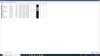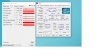I am running BI5 with I7-3770, Win10, 12GB ram DDR3, I have set all the options for a better cpu usage(direct to disk, lower frame rates, etc.). I have 14 cams and my cpu goes ~98% during the day and %50 at night when night vision is more active.
I need at least 4 more cams since I do not have any coverage for the east side of my lawn.
I would like to keep my original setup and add an NVIDIA card. I came across this:
Video Encode and Decode GPU Support Matrix
Would BI5 will use this HW accelerated decode graphics for the supported cards listed if I change some of my cams to work with the NVIDIA settings?
Would I get a lower cpu usage?
Thanks,
TC
I need at least 4 more cams since I do not have any coverage for the east side of my lawn.
I would like to keep my original setup and add an NVIDIA card. I came across this:
Video Encode and Decode GPU Support Matrix
Would BI5 will use this HW accelerated decode graphics for the supported cards listed if I change some of my cams to work with the NVIDIA settings?
Would I get a lower cpu usage?
Thanks,
TC