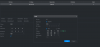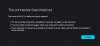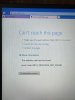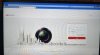Hey guys - just setup my Dahua NVR + 4 Hikvision IPCs. The Dahua NVR receives a 192.x.x.x address (since it's directly connected to my router) but the cameras sit on 10.x.x.x.
The Dahua NVR does populate the "IE" icon which is a link to the camera (10.1.1.3 as an example), but I would need to have my laptop connected directly the to the NVR and have to change my ethernet adapter settings to the 10.1.1.1 subnet.
Is there a way for me to access the cameras web GUI without having to physically connect my laptop to the NVR and change my adapter settings each time? Can this be achieved through a managed switch, static route or VLAN/bridging in the router? I've done plenty of searching on the forums but cannot find a straight forward approach.
The Dahua NVR does populate the "IE" icon which is a link to the camera (10.1.1.3 as an example), but I would need to have my laptop connected directly the to the NVR and have to change my ethernet adapter settings to the 10.1.1.1 subnet.
Is there a way for me to access the cameras web GUI without having to physically connect my laptop to the NVR and change my adapter settings each time? Can this be achieved through a managed switch, static route or VLAN/bridging in the router? I've done plenty of searching on the forums but cannot find a straight forward approach.