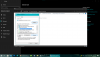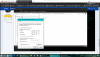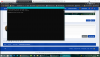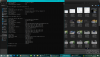SchwinnStarlet
n3wb
Hello! I've been looking around the forum and wiki but haven't been able to find an answer to my problem. If you know a post where I can go just point me in the right direction.
I'm setting up my cameras with blue iris and I just can't see the camera no matter how I've configured things. And I will admit I'm not super computer technical so I hope I'm missing something easy.
I'm stuck at one basic thing where people say to connect to the camera and change the IP address. I can't figure out how to do that. I've got the camera connected to the PoE switch and the switch connected to my computer but I put in the Dahau address into my browser and I get nothing. Says I'm not connected. One of my issues is that I don't have broadband internet and so my router is essentially a cell phone Hotspot with unlimited data and it only has one ethernet port. So I don't know how to connect to my computer, the internet and the PoE switch at the same time if that is needed.
Any help would be appreciated and if you need more info about my set up let me know.
I'm setting up my cameras with blue iris and I just can't see the camera no matter how I've configured things. And I will admit I'm not super computer technical so I hope I'm missing something easy.
I'm stuck at one basic thing where people say to connect to the camera and change the IP address. I can't figure out how to do that. I've got the camera connected to the PoE switch and the switch connected to my computer but I put in the Dahau address into my browser and I get nothing. Says I'm not connected. One of my issues is that I don't have broadband internet and so my router is essentially a cell phone Hotspot with unlimited data and it only has one ethernet port. So I don't know how to connect to my computer, the internet and the PoE switch at the same time if that is needed.
Any help would be appreciated and if you need more info about my set up let me know.