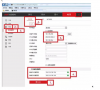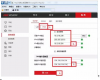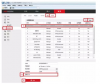Alf_NL
n3wb
Hello, this camera can be connected either PoE or Wifi. There is an app which should manage all easy.
With the app the camera is introduced with an QR code - OK
Then you can choose for LAN or Wifi connection.
I want Wifi and the camera tells you to have 2.4Ghz active on your router and phone and have the camera switched on. Then you should enter your Wifi-password in the app and hold the phone close to the camera for wifi-push... This doesn't work.
Then an alternative is offered for QR scanning on your phone by the C3s. Also no succes.
I found an tip to connect with LAN (this works) and download Ezviz Studio, where you should be able to manage the Wifi succesfully. But, I cannot find this in Network setting of Ezviz Studio, so:
- Does anyone know how to connect the C3s succesfully with the app?
- Or, doe anyone know how to arrange Wifi connection in Ezviz Studio?
With the app the camera is introduced with an QR code - OK
Then you can choose for LAN or Wifi connection.
I want Wifi and the camera tells you to have 2.4Ghz active on your router and phone and have the camera switched on. Then you should enter your Wifi-password in the app and hold the phone close to the camera for wifi-push... This doesn't work.
Then an alternative is offered for QR scanning on your phone by the C3s. Also no succes.
I found an tip to connect with LAN (this works) and download Ezviz Studio, where you should be able to manage the Wifi succesfully. But, I cannot find this in Network setting of Ezviz Studio, so:
- Does anyone know how to connect the C3s succesfully with the app?
- Or, doe anyone know how to arrange Wifi connection in Ezviz Studio?