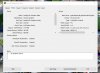dohat leku
Getting the hang of it
For anybody who has GPU working correctly, can you check if your GPU performance chart shows any number besides 0% and is it GPU/3D or GPU/Video Encode
Thanks
Thanks
Well it looks like your i5 is not using the GPU for Hardwar Acceleration. What is the setting in BI Options/Cameras tab? Is it set to a GPU? What about on a camera's properties Video tab? Is the HA decode set to a GPU?Just for your info: My Bi machine on a I5 3570K does not show any GPU data, but the same installation running on a I7 6700K does ??
I don't run mine as a service, but I did minimize BI and it dropped in Process explorer, But I then tried same thing on The I7 test machine using task manager and it also drops when I minimize BI. ?? But, that was the first test I did on my BI machine was to disable HA and yes the CPU usage would increase. No big deal, just wondered why it wasn't showing up.Another way to be sure, when task manager won't cooperate, is to turn off hardware acceleration and see if CPU usage goes up. Process Explorer is probably only showing GPU rendering usage. If you close the BI console and let it run as a service only, and that drops significantly, then it wasn't hardware acceleration usage.
My WDDM is 1.3 as well...still no showTask manager will show GPU 0 if graphics card WDDM driver version is < 2.
To check your WDDM version, run dxdiag tool:
View attachment 60381
Solution: use external tool like GPU-z:
View attachment 60382
Yep, all running HA...but task manager says no LOLTo see if Hardware Acceleration is being used for a camera in BI, bring up the Status pop-up and go to the Cameras tab. A # sign in the 'Pixels' column indicates that HA is on for that camera.
View attachment 60395
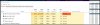
OK, but @Shuki stated "Task manager will show GPU 0 if graphics card WDDM driver version is < 2."My WDDM is 1.3 as well...still no show
OK, but @Shuki stated "Task manager will show GPU 0 if graphics card WDDM driver version is < 2."
And 1.3 is less than 2, so maybe update the driver?