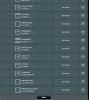flyinhawaiian
n3wb
- Joined
- Jun 19, 2016
- Messages
- 9
- Reaction score
- 0
Hi all,
I'm hoping someone can step me through whatever I'm doing wrong here! I just added a second camera, a Dahua IPC-HFW1200S-W camera to my Blue Iris system and it will not reconnect after a power cut! FYI, I have one more camera that's identical to this one in my system, it works perfectly and has been for about 3 months now. All I wanted to do was add a second cam into the system, but this is proving to be impossible!
The issue is that I can connect to the network, blue iris sees both cams, everything is great, but I have to initally plug the network cable in to get it to show up, this includes the supplied config tool. Once I connect with the net cable, I can disconnect the cable and I can see the wireless connection to the camera, go into config tool, its all good there. Go into chrome and type the wifi ip in, logs right in no problems. Blue Iris has no hiccups whatsoever.
Now, I need to disconnect power to mount it to the house! Unplug power, move to area I want the cam, plug it in, nothing comes up anywhere. Go back inside, plug back into power, still nothing, but once I connect the network cable, about 4 seconds later it shows up in the config tool! Now I wait another 30 seconds, and wifi's ip comes up and all is good again. I disconnect ethernet, camera is still working correctly. Disconnect power, wait 5-10 minutes, absolutely nothing happens.
Its acting almost as if it needs the wired connection to log into my Asus RT-AC66r router to gain connection! I've copied all the screens from the other cam, have set every parameter identical (obviously changing the ip for new cam one up, each cam's ip is 192.168.0.20 for 1st cam, and 192.168.0.22 for 2nd cam), yet it just won't reconnect on wifi by itself.
Any help would be graciously appreciated! Hopefully before I rip what few grey hairs I have left!!!
Chris
I'm hoping someone can step me through whatever I'm doing wrong here! I just added a second camera, a Dahua IPC-HFW1200S-W camera to my Blue Iris system and it will not reconnect after a power cut! FYI, I have one more camera that's identical to this one in my system, it works perfectly and has been for about 3 months now. All I wanted to do was add a second cam into the system, but this is proving to be impossible!
The issue is that I can connect to the network, blue iris sees both cams, everything is great, but I have to initally plug the network cable in to get it to show up, this includes the supplied config tool. Once I connect with the net cable, I can disconnect the cable and I can see the wireless connection to the camera, go into config tool, its all good there. Go into chrome and type the wifi ip in, logs right in no problems. Blue Iris has no hiccups whatsoever.
Now, I need to disconnect power to mount it to the house! Unplug power, move to area I want the cam, plug it in, nothing comes up anywhere. Go back inside, plug back into power, still nothing, but once I connect the network cable, about 4 seconds later it shows up in the config tool! Now I wait another 30 seconds, and wifi's ip comes up and all is good again. I disconnect ethernet, camera is still working correctly. Disconnect power, wait 5-10 minutes, absolutely nothing happens.
Its acting almost as if it needs the wired connection to log into my Asus RT-AC66r router to gain connection! I've copied all the screens from the other cam, have set every parameter identical (obviously changing the ip for new cam one up, each cam's ip is 192.168.0.20 for 1st cam, and 192.168.0.22 for 2nd cam), yet it just won't reconnect on wifi by itself.
Any help would be graciously appreciated! Hopefully before I rip what few grey hairs I have left!!!
Chris