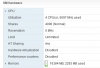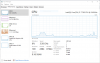We have 13 cameras at different locations streaming to a VM with a quad core processor and 16GB of RAM however the CPU usage continues to stay on average at 90%. I have gone through some forums plus BI support suggestions and adjusted the following however the issue still remains with no change in the high usage (we are using a licensed copy of BlueIris v 4.8.5.5 x64 bit):
* Hardware accelerated decode option on the service - any accelerator option has no change
* Limit decoding unless required on all cameras - no change
* Direct to disc recording - no change after the adjustment
* Limit FPS - adjustments on cameras and on BlueIris at 15FPS; no change
* Comment from support about Firewall/Antivirus acceptance - not applicable
* When looking at the task manager, BlueIris service alone is using all CPU usage; no other service is running on the VM
* Free space is not an issue on the vHDD
* This problem appeared to begin after recent update from 4.3.x but we did a vCPU upgrade which helped functionality; it is just showing on the camera web page that the CPU usage is staying at 90% most of the time.
We are looking to add more cameras but waiting to see about fixing the setup/configuration (on BI or on the cameras) before any other additions are made.
* Hardware accelerated decode option on the service - any accelerator option has no change
* Limit decoding unless required on all cameras - no change
* Direct to disc recording - no change after the adjustment
* Limit FPS - adjustments on cameras and on BlueIris at 15FPS; no change
* Comment from support about Firewall/Antivirus acceptance - not applicable
* When looking at the task manager, BlueIris service alone is using all CPU usage; no other service is running on the VM
* Free space is not an issue on the vHDD
* This problem appeared to begin after recent update from 4.3.x but we did a vCPU upgrade which helped functionality; it is just showing on the camera web page that the CPU usage is staying at 90% most of the time.
We are looking to add more cameras but waiting to see about fixing the setup/configuration (on BI or on the cameras) before any other additions are made.