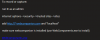techoguy
n3wb
- Joined
- Jun 4, 2015
- Messages
- 10
- Reaction score
- 2
Hi All,
I'm new to this forum but have been messing with IP cameras for the last 4 years or so. I've been reading a lot of posts and there seems to be a lot of great people involved here so I hoped someone might be able to help me out.
Currently I'm having a problem recording and capturing images through the hikvision web gui using IE. It's quite odd actually. If I click the little capture button, I get the green "captured succeeded" that shows up. But when I go to file location, there is no new file for the capture. The kicker is if I go to the web GUI settings and local configuration and open the browser to select a new location the new folder created during the capture process shows up, but if I use the normal windows explorer the folder does not exist. So it appears it's not actually storing the captured or recorded videos and I can't figure out why.
Has anyone else seen this or had this problem?
Thanks in advance for the support!
I'm new to this forum but have been messing with IP cameras for the last 4 years or so. I've been reading a lot of posts and there seems to be a lot of great people involved here so I hoped someone might be able to help me out.
Currently I'm having a problem recording and capturing images through the hikvision web gui using IE. It's quite odd actually. If I click the little capture button, I get the green "captured succeeded" that shows up. But when I go to file location, there is no new file for the capture. The kicker is if I go to the web GUI settings and local configuration and open the browser to select a new location the new folder created during the capture process shows up, but if I use the normal windows explorer the folder does not exist. So it appears it's not actually storing the captured or recorded videos and I can't figure out why.
Has anyone else seen this or had this problem?
Thanks in advance for the support!
Last edited by a moderator: