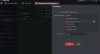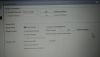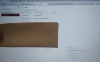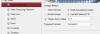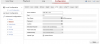Can anyone help me understand what is happening with my sudden shortened archive of Hikvision cam video on my Storage Server.
I have a dedicated physical 1TB hard drive on my Windows 10 PC configured to be only used by the Hikvision Storage Server. For at least the last 3 years, I have barely had a need to touch any settings on the camera, client, or storage server. I have it set up to record 24x7. Once every 2-3 months, I'd start up iVMS-4200 Version 2.7.1.4, and just do a search to pull up about 8 days of video that was stored on the drive, just to periodically check on things. I never had an issue. About 8 days would be there to view, until now!
Sometime in the last 3 months or so (the last time I remember checking the history), I noticed that now I have only 2-3 days of video stored on the hard drive! I have rebooted, I have restarted the Storage Server, browsed the settings for clues, and still, I have only 2-3 days stored. UPDATE: I believe the 2-3 days of video that IVMS 4200 is showing is the video stored on the SD chip in the camera itself! If this is correct, that would mean that the archive on the Storage Server really isn't there, or at least IVMS is not showing it. Theory, could the Windows 10 update to Version 1909 have caused an issue with IVMS and/or Storage Server. But, IVMS it shows the Cam and the Storage Server as active, just like always.
Here is something that is strange to me, and possibly it is just something that I am wrong about. I could have sworn that when I used to try to view the contents of the dedicated video storage drive with Windows Explorer, that nothing would show. The drive would be present, but I'd get some kind of error when trying to view the drive, and no folders were visible. I just assumed that the Hikvision stored the video in some kind of format that Windows cannot view, so I never questioned it. That has never been a problem for me since I start iVMS-4200 whenever I want to view video, and view it from there.
Well, now that I have this issue, I noticed that when I view the drive in explorer, I see a bunch of 265MB hivxxxx.mp4 files on the drive, in a Package000 folder, and of course, those are videos from the camera.
More crazy info. When I browse the mp4 files on the PC in the Package000 folder, all of the files have dates in the past 2 or so days. But, when I tried to randomly play some of the older files in this list in Windows (file date for the file in windows is yesterday), some of them appear as just a single frame (no motion when the video plays) with the timestamp in the picture saying it is a image from a day in March of this year!
I am totally lost as what I am seeing, and why I am seeing all these changes. I have made zero modifications in the camera settings, and I have no updated any of the Hikvision software in about 18 months.
Can anyone point me as to what to look at, or offer ideas as to what is happening?
I have a dedicated physical 1TB hard drive on my Windows 10 PC configured to be only used by the Hikvision Storage Server. For at least the last 3 years, I have barely had a need to touch any settings on the camera, client, or storage server. I have it set up to record 24x7. Once every 2-3 months, I'd start up iVMS-4200 Version 2.7.1.4, and just do a search to pull up about 8 days of video that was stored on the drive, just to periodically check on things. I never had an issue. About 8 days would be there to view, until now!
Sometime in the last 3 months or so (the last time I remember checking the history), I noticed that now I have only 2-3 days of video stored on the hard drive! I have rebooted, I have restarted the Storage Server, browsed the settings for clues, and still, I have only 2-3 days stored. UPDATE: I believe the 2-3 days of video that IVMS 4200 is showing is the video stored on the SD chip in the camera itself! If this is correct, that would mean that the archive on the Storage Server really isn't there, or at least IVMS is not showing it. Theory, could the Windows 10 update to Version 1909 have caused an issue with IVMS and/or Storage Server. But, IVMS it shows the Cam and the Storage Server as active, just like always.
Here is something that is strange to me, and possibly it is just something that I am wrong about. I could have sworn that when I used to try to view the contents of the dedicated video storage drive with Windows Explorer, that nothing would show. The drive would be present, but I'd get some kind of error when trying to view the drive, and no folders were visible. I just assumed that the Hikvision stored the video in some kind of format that Windows cannot view, so I never questioned it. That has never been a problem for me since I start iVMS-4200 whenever I want to view video, and view it from there.
Well, now that I have this issue, I noticed that when I view the drive in explorer, I see a bunch of 265MB hivxxxx.mp4 files on the drive, in a Package000 folder, and of course, those are videos from the camera.
More crazy info. When I browse the mp4 files on the PC in the Package000 folder, all of the files have dates in the past 2 or so days. But, when I tried to randomly play some of the older files in this list in Windows (file date for the file in windows is yesterday), some of them appear as just a single frame (no motion when the video plays) with the timestamp in the picture saying it is a image from a day in March of this year!
I am totally lost as what I am seeing, and why I am seeing all these changes. I have made zero modifications in the camera settings, and I have no updated any of the Hikvision software in about 18 months.
Can anyone point me as to what to look at, or offer ideas as to what is happening?
Last edited: