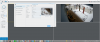Hello everyone, I have a puzzling problem with a Hikvision DS 2CD2342I. This camera is set up to record motion detection on a Synology NAS, and to record a timelapse every hour on ISpy running on a PC. I have several other Hikvision cams set up the same way and have no problems with them. This particular cam stopped communicating with ISpy and will not to respond to any browser. But it still works fine with the Synology NAS. It shows up on Netgear Genie and on SAPD as being online and I can even change the pasword with SAPD, but ISpy can no longer find it when I use the scanner to try and reinstall. When I put in the parameters manually in ISpy I get an FFMPG open input error 138. The camera has no hard reset button and was bought on Amazon so I can't get a reset code from Hikvision.
The puzzling thing to me is why it would still work with the Synology NAS and nothing else. I tried Blue Iris, CMS, and VLC. They see the camera but can't connect.
Hoping someone has some insight into this problem and can offer a solution.
The puzzling thing to me is why it would still work with the Synology NAS and nothing else. I tried Blue Iris, CMS, and VLC. They see the camera but can't connect.
Hoping someone has some insight into this problem and can offer a solution.