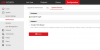Canada_Guy
n3wb
I have a DS-7716NI-I4/16P NVR with a DS-2CD2T55FWD-I5 Bullet camera on it. I'm having issues with spider/bugs in front of the bullet camera lens so have purchased a Tendelux B18 IR Illuminator to install a few feet away and want to turn off the internal IR Illuminator in the bullet camera, but I just can't seem to find the setting.
I'm accessing the NVR directly on the NVR (version 4) and also have access to it via the iVMS-4200 software (Ver V3.1.0.7)
I would appreciate any assistance on where to disable the built in IR illuminators on the camera.
Thanks in advance
I'm accessing the NVR directly on the NVR (version 4) and also have access to it via the iVMS-4200 software (Ver V3.1.0.7)
I would appreciate any assistance on where to disable the built in IR illuminators on the camera.
Thanks in advance