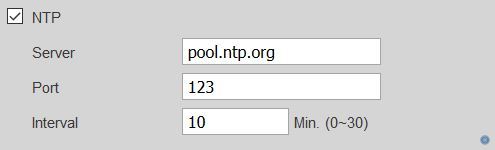So, I've got an oem Dahua turret camera from Andy. Mounted and works with my Synology DS 718+. Works pretty well. But since I plan on adding more cameras, and since the synology does not allow the use of the IVS (it only does a basic motion detection in a specified zone) I've been testing and learning the next solutions. While I might eventually end up on BI, I'll need to build slowly.
I've downloaded SmartPSS and can see my live feed. However, when I open up PC-NVR, the only option that shows up under HDD Manager is my C drive. I could start there but I'm unsure if allocating space will wipe needed parts of my main partition. I could connect an external drive via usb and try that too. I'd really like to use my NAS though.
#1 - So, if I allocate space in PC-NVR to the main partition of my main (only) drive, will that only allocate un-used parts of the drive or am I at risk to lose data?
#2 - How can I use my synology nas through PC-NVR to allocate space?
#3 - in IP Camera > Storage > Destination -- can I use that program to save recordings to my NAS? I've tried changing the Path to NAS, and then on the NAS tab enabling the server, but is the server address my static nas IP address? And the remote directory field doesn't enable "\" in the address so how in the world would I be able to put any address there?!!
Help me
I've downloaded SmartPSS and can see my live feed. However, when I open up PC-NVR, the only option that shows up under HDD Manager is my C drive. I could start there but I'm unsure if allocating space will wipe needed parts of my main partition. I could connect an external drive via usb and try that too. I'd really like to use my NAS though.
#1 - So, if I allocate space in PC-NVR to the main partition of my main (only) drive, will that only allocate un-used parts of the drive or am I at risk to lose data?
#2 - How can I use my synology nas through PC-NVR to allocate space?
#3 - in IP Camera > Storage > Destination -- can I use that program to save recordings to my NAS? I've tried changing the Path to NAS, and then on the NAS tab enabling the server, but is the server address my static nas IP address? And the remote directory field doesn't enable "\" in the address so how in the world would I be able to put any address there?!!
Help me



 ?)
?)