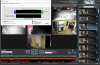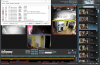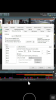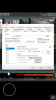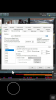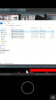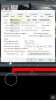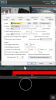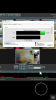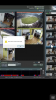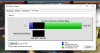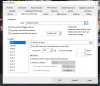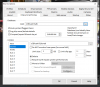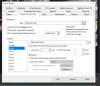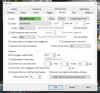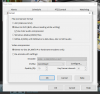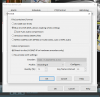Thwack
n3wb
Hi, I recently migrated an existing license to a new PC, the old box died. I was able to import the configuration, it all came up quickly, everything I working except for actual recording.
To be more specific, the clip recording is working very sporadically with no pattern I can discern. where I'd normally be recording over 100 clips a day due to motion, I'm getting less than 10 actually recording.
I've tried changing the recording path, the new and storage folders, repairing the DB, nothing seems to work.
Any ideas? could this be a license issue, where recording is restricted because I was not able to deactivate the license (the old box died)? Thanks for any help!
To be more specific, the clip recording is working very sporadically with no pattern I can discern. where I'd normally be recording over 100 clips a day due to motion, I'm getting less than 10 actually recording.
I know motion detection is working as it's sending alerts
I can still see all the alerts on my alert list, the still images are recording, it even tells me I have a clips of varying lengths, but when I try to play them only one out of like 25 will actually play, the rest just generate an error box saying the file cannot be found. Even manually recording does not save an actual clip, though it appears to be recording as normal.I've tried changing the recording path, the new and storage folders, repairing the DB, nothing seems to work.
Any ideas? could this be a license issue, where recording is restricted because I was not able to deactivate the license (the old box died)? Thanks for any help!