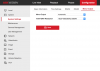harleyfart
Young grasshopper
- Joined
- Jul 15, 2015
- Messages
- 81
- Reaction score
- 3
My system is 960h analog but am out here because my luck with this forum has been nothing less than spectacular. You guys are really, really good at what you do and I appreciate all the help I've received in the past.
Some of you folks, who helped me when first came on board, may remember that I came originally seeking a way to record my system to 2 separate devices. For the life of me, I could not figure how to configure any of the 3 NAS devices to augment the HDDs in the DVR.
Well, I finally figured it out. QNAP NAS is now set up as a redundant drive having R/W access. It was an access and rights issue that I had evidently glossed over, or never knew how-when-where-or-why to begin with. So, now that I have the DVR recognizing the NAS as a NAS storage device, I have one question:
AM I correctly assuming that the term ‘redundant HDD’ signifies it will be a mirror image of the HDDs that are in the DVR?
If my assumption is correct, then I have another question, being: When does it start to mirror the other HDDs?
Specifics:
I have 2 – 2TB HDDs in the DVR and the NAS is configured for 4TB of redundant HDD space. Currently, the DVR displays a bit over 5TB as free space. The 2 HDDs & the NAS are in Group 1.
Like I said, you guys are the best when it comes to knowing this stuff. I’m just a 62 year-old who kind of knows a few things but come nowhere near where you techie guys live and play. Then, there’s the sad truth about Hikvision doco– it sucks unless you already know what you are doing.
Thank you for your responses ahead of time!
************************************
From a 2nd string. Has a bit more tech info.
From last response:
 Originally Posted by acp_xt
Originally Posted by acp_xt 
Hi your question may not be clear enough and this could be why you have not got any responses yet. When you say redundant are you talking about your Hikvision(?) DVR or the QNAP NAS? You also mention 3 NAS devices. You will have to be clearer about your setup to get more accurate/detailed responses I think.
To answer your specific questions, the term 'redundant HDD' means the HDD in question is duplicating data from another drive (or network data source). In your case it sounds like your DVR doesnt have redundant data storage - your QNAP NAS is the redundant backup of your non-redundant DVR and furthermore your NAS itself is redundant (it is configured in a data mirroring RAID setup). Is this correct?
To your second question, assuming you are talking about the QNAP NAS (I have one using Surveillance Station recording 2 Hikvisions 24/7), your NAS starts mirroring the data to the redundant HDD as soon as it is written to the primary HDD (assuming you have a 2 disk setup in your NAS).
Hope this helps.
EDIT: Found your double post here: consider merging the two?
*************************************************
Thank you for your response. My statement of having 3 NAS units may have been a mistake. IT is true, but I am only trying to manipulate the QNAP NAS, a 469 Pro, to be a redundant drive for the Hikvision DS-7216-HWI-SH DVR. The DVR is maximized at HDD upper limit of 4 GB using Q2-2GB HDDs internally. I am wanting to simultaneously record that which is being recorded by the DVR, to my NAS, which has Q4-3TB WD Red HDD and yield a little over 8GB availability, using RAID 5.
With those specifications, I've attempted to utilize iSCSI/LUN and direct storage within specified directory on the NAS. I've experienced varied levels of accomplishment, but never complete success.
My question is, can the NAS be configured as the redundant HDD [storage server] of the DVR when the existing Q2 HDDs within the DVR are not in any RAID configuration. This surveillance system was installed in either 2012 or 2013, to give you an idea of the technology at the time. I currently have Q9-Sony cameras in operation that are 960H. The DVR signal out supports 1080P HDMI and is a 16 channel DVR.
Current Config: Hikvision DVR model: DS-7216HWI-SH w/2-2TB HDDs internal & 1-QNAP 469 Pro NAS. I've since eliminated the configuration that was ineffective. There exists no 'resevered' space via Hikvision DVR requirements, nor do I have any iSCSI targets or sources configured.
A sidenote: I have a dedicated PC running Hikvision's backup software that backs up the video files on a daily basis. However, that will not guarantee that I have the video required to be evidence should a burglar steal the DVR prior to that day's backup completion. I want to circumvent such an event if NAS can be configured as the simultaneously redundant "HDD", or Storage server, of the DVR's internal HDDs. If this redundancy of the DVR recordings are possible on a simultaneous basis, I will be able to ensure that I have evidence of a burglary. At least, that is my strategy.
Some of you folks, who helped me when first came on board, may remember that I came originally seeking a way to record my system to 2 separate devices. For the life of me, I could not figure how to configure any of the 3 NAS devices to augment the HDDs in the DVR.
Well, I finally figured it out. QNAP NAS is now set up as a redundant drive having R/W access. It was an access and rights issue that I had evidently glossed over, or never knew how-when-where-or-why to begin with. So, now that I have the DVR recognizing the NAS as a NAS storage device, I have one question:
AM I correctly assuming that the term ‘redundant HDD’ signifies it will be a mirror image of the HDDs that are in the DVR?
If my assumption is correct, then I have another question, being: When does it start to mirror the other HDDs?
Specifics:
I have 2 – 2TB HDDs in the DVR and the NAS is configured for 4TB of redundant HDD space. Currently, the DVR displays a bit over 5TB as free space. The 2 HDDs & the NAS are in Group 1.
Like I said, you guys are the best when it comes to knowing this stuff. I’m just a 62 year-old who kind of knows a few things but come nowhere near where you techie guys live and play. Then, there’s the sad truth about Hikvision doco– it sucks unless you already know what you are doing.
Thank you for your responses ahead of time!
************************************
From a 2nd string. Has a bit more tech info.
I came to this forum back a few months ago, looking for a way to record simultaneously to 2 separate targets. I could not figure out how to make NAS communicate with my DVR because Hikvision doco is sadly lacking and I know absolutely nothing about this game.
Well, I managed to get the DVR and NAS talking, wherein I configured the NAS as a Redundant HDD, hoping that it would mirror the HDDs in the DVR. I hope that was not an incorrect assumption. Please advise if it is.
Now, I’m wondering if, and, how to get the video to write to the ‘redundant’ target. I’ve specified who can access the share, as well as set permissions. Both devices talk, in that remote storage “HDD” was actually ‘initiated’ successfully from Hikvision software console.
Sys config shows 3 active HDDs in HDD Group 1. The DVR manual states that a total of 8 ‘network’ HDDs can be utilized. I am not running a 'Quota' designation.
Firmware v2.2.8 build 130902
Encoding v5.0 build 130729
Do I need to yank the internal HDDs to get the NAS working? I ask because my objective is to have all video in a secure location, in the event that the DVR is stolen during a break-in/burglary. Moving the DVR is out of the question since coax already run - not interested in incurring cost and hassle. Just trying to implement an ounce of prevention before I need the pound of 'cure', with current situation and available resources.
If anyone has any ideas, please advise. I’m not seeing anything recorded to the NAS. Your input is greatly appreciated and sincerely encouraged.
Current Config: Hikvision DVR model: DS-7216HWI-SH w/2-2TB HDDs internal & 1-QNAP 469 Pro NAS w/3.9TB allocated NAS storage [of 8TB on RAID 5] array, using NFS protocol.
Thank you!
****************************Well, I managed to get the DVR and NAS talking, wherein I configured the NAS as a Redundant HDD, hoping that it would mirror the HDDs in the DVR. I hope that was not an incorrect assumption. Please advise if it is.
Now, I’m wondering if, and, how to get the video to write to the ‘redundant’ target. I’ve specified who can access the share, as well as set permissions. Both devices talk, in that remote storage “HDD” was actually ‘initiated’ successfully from Hikvision software console.
Sys config shows 3 active HDDs in HDD Group 1. The DVR manual states that a total of 8 ‘network’ HDDs can be utilized. I am not running a 'Quota' designation.
Firmware v2.2.8 build 130902
Encoding v5.0 build 130729
Do I need to yank the internal HDDs to get the NAS working? I ask because my objective is to have all video in a secure location, in the event that the DVR is stolen during a break-in/burglary. Moving the DVR is out of the question since coax already run - not interested in incurring cost and hassle. Just trying to implement an ounce of prevention before I need the pound of 'cure', with current situation and available resources.
If anyone has any ideas, please advise. I’m not seeing anything recorded to the NAS. Your input is greatly appreciated and sincerely encouraged.
Current Config: Hikvision DVR model: DS-7216HWI-SH w/2-2TB HDDs internal & 1-QNAP 469 Pro NAS w/3.9TB allocated NAS storage [of 8TB on RAID 5] array, using NFS protocol.
Thank you!
From last response:

Hi your question may not be clear enough and this could be why you have not got any responses yet. When you say redundant are you talking about your Hikvision(?) DVR or the QNAP NAS? You also mention 3 NAS devices. You will have to be clearer about your setup to get more accurate/detailed responses I think.
To answer your specific questions, the term 'redundant HDD' means the HDD in question is duplicating data from another drive (or network data source). In your case it sounds like your DVR doesnt have redundant data storage - your QNAP NAS is the redundant backup of your non-redundant DVR and furthermore your NAS itself is redundant (it is configured in a data mirroring RAID setup). Is this correct?
To your second question, assuming you are talking about the QNAP NAS (I have one using Surveillance Station recording 2 Hikvisions 24/7), your NAS starts mirroring the data to the redundant HDD as soon as it is written to the primary HDD (assuming you have a 2 disk setup in your NAS).
Hope this helps.
EDIT: Found your double post here: consider merging the two?
*************************************************
Thank you for your response. My statement of having 3 NAS units may have been a mistake. IT is true, but I am only trying to manipulate the QNAP NAS, a 469 Pro, to be a redundant drive for the Hikvision DS-7216-HWI-SH DVR. The DVR is maximized at HDD upper limit of 4 GB using Q2-2GB HDDs internally. I am wanting to simultaneously record that which is being recorded by the DVR, to my NAS, which has Q4-3TB WD Red HDD and yield a little over 8GB availability, using RAID 5.
With those specifications, I've attempted to utilize iSCSI/LUN and direct storage within specified directory on the NAS. I've experienced varied levels of accomplishment, but never complete success.
My question is, can the NAS be configured as the redundant HDD [storage server] of the DVR when the existing Q2 HDDs within the DVR are not in any RAID configuration. This surveillance system was installed in either 2012 or 2013, to give you an idea of the technology at the time. I currently have Q9-Sony cameras in operation that are 960H. The DVR signal out supports 1080P HDMI and is a 16 channel DVR.
Current Config: Hikvision DVR model: DS-7216HWI-SH w/2-2TB HDDs internal & 1-QNAP 469 Pro NAS. I've since eliminated the configuration that was ineffective. There exists no 'resevered' space via Hikvision DVR requirements, nor do I have any iSCSI targets or sources configured.
A sidenote: I have a dedicated PC running Hikvision's backup software that backs up the video files on a daily basis. However, that will not guarantee that I have the video required to be evidence should a burglar steal the DVR prior to that day's backup completion. I want to circumvent such an event if NAS can be configured as the simultaneously redundant "HDD", or Storage server, of the DVR's internal HDDs. If this redundancy of the DVR recordings are possible on a simultaneous basis, I will be able to ensure that I have evidence of a burglary. At least, that is my strategy.
Last edited by a moderator: