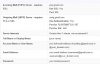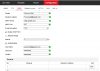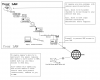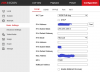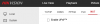Hi Guys,
I am very new to IP Cams and there setup, I have managed to setup my Hikvision Speed Dome IP Camera by trial and error, please dont laugh its a very basic setup indeed, its used primarily to protect the entrance to my workshop which is at the end of my garden and by my good lady to view the wildlife activities in the garden.
I dont have a recorder in my network, the camera records footage to its memory card, I may add a recorder later, the camera is connected to my very basic network via a switch then a powerline adapter so I can connect to it in my house.
I only have a very basic understanding of networks, I have read the stickys and have had a good fiddle about with the settings but no matter what I try I cant get several of the useful functions to work, my guess is that I have some network settings wrong.
The one function above others that I would like help with is the email notification when an event triggers the action, I have tried to configure the email system but when I test the software it says the test failed or the test server could not be reached.
Is there any advice anyone could give me or point me in the direction of success, I suspect its my ignorance of terminolgy on the understanding of network technolgy.
This is a basic flow chart of my setup:
Hikvision DS-2DE42151W-DE IP PTZ Speed Dome TO Cat5 Cable TO Hikvision DS-3E0105P-E 4-Port 100 Mbps Unmanaged PoE Switch TO Cat5 Cable TO Netgear Powerline AV500 Ethernet Adapter TO House Ring Main TO Netgear Powerline Adapter TO Cat5 Cable TO Virgin Media Internet VMDG505 Super Hub 3.0 TO WWW
My Camera’s accessed via IP address using Explorer on my Asus Laptop using WiFi signal from my Super Hub.
Thanks for reading my post and thanks in advance of any assistance.
Mark
I am very new to IP Cams and there setup, I have managed to setup my Hikvision Speed Dome IP Camera by trial and error, please dont laugh its a very basic setup indeed, its used primarily to protect the entrance to my workshop which is at the end of my garden and by my good lady to view the wildlife activities in the garden.
I dont have a recorder in my network, the camera records footage to its memory card, I may add a recorder later, the camera is connected to my very basic network via a switch then a powerline adapter so I can connect to it in my house.
I only have a very basic understanding of networks, I have read the stickys and have had a good fiddle about with the settings but no matter what I try I cant get several of the useful functions to work, my guess is that I have some network settings wrong.
The one function above others that I would like help with is the email notification when an event triggers the action, I have tried to configure the email system but when I test the software it says the test failed or the test server could not be reached.
Is there any advice anyone could give me or point me in the direction of success, I suspect its my ignorance of terminolgy on the understanding of network technolgy.
This is a basic flow chart of my setup:
Hikvision DS-2DE42151W-DE IP PTZ Speed Dome TO Cat5 Cable TO Hikvision DS-3E0105P-E 4-Port 100 Mbps Unmanaged PoE Switch TO Cat5 Cable TO Netgear Powerline AV500 Ethernet Adapter TO House Ring Main TO Netgear Powerline Adapter TO Cat5 Cable TO Virgin Media Internet VMDG505 Super Hub 3.0 TO WWW
My Camera’s accessed via IP address using Explorer on my Asus Laptop using WiFi signal from my Super Hub.
Thanks for reading my post and thanks in advance of any assistance.
Mark