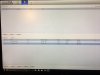Tizeye
Getting the hang of it
Currently reboot/resetting the dedicated computer. One of my most difficult builds EVER! Seem like if anything cold go wrong...it would beginning with Microsoft trashing (known problem) the creation of the USB ISO, not seeing the formatted SSD despite showing in BIOS, etc. Finally got up an running, corrected/disabled the login password requirement and enabling number lock on keyboard on initial boot, both of which worked in corrected mode about 50% of time. Today, insists on password, wrong message, even the 'correct' password when using Microsoft Live method, giving link to change it. Not that stupid as would impact all other devices, including the computer typing this on. That is why the reset and hoping can address other issues had during the 12 hours where could access the computer.
1) Problem seeing the 3 cameras -
camera 1 - IPC-HDW5231R-Z (Worked fine and remain mounted with switch from NVR, but never seen with Blue Iris or other software, except for an occasional brief glimpse on router.)
camera 2 - IPC-HDW4231EM-AS (new - mounted) sporatic viewing, currently in blank screen denied access.
camera 3 - IPC-HDW4231EM-AS (new - patch cord on desk for troubleshooting before mounting). Consistently works and shows my ceiling - but getting all 3 cameras to work in any application is a problem.
2) Asus router. Intended setup was Dahua PoE switch > PC second NIC port > router, but due to problems with software seeing, for troubleshooting "just to get the cameras working" have direct hard wiring (not wifi) of both the PoE switch and the dedicated computer (plus this and wife's computer) to the router. Despite having 3 cameras attached to the switch (with lights confirming) Asus only showed one 192.168.1.108 address, not three (except the morning saw all three before it updated devices as I unplugged the switch overnight rather than leave exposed to internet) QUESTION: Should the IP address be changed to a different sequence from the default .108 as suggested in the camera manual? I did change camera 2 to .109 and both addresses are seen as connected devices.
3) Windows 10 Pro - What Defender overrides from default should there be as suspect that may be the issue blocking access. I haven't temporarily deactivated Defender yet but was at that point if ever got signed back in. Any other Windows setting should be aware of? I do see in device manger that may need to update driver for Ethernet 2 that the PoE switch is connected to and Windows couldn't auto-find the Intel driver. That may be the issue of why the preferred setup isn't working.
4) Blue Iris - Windows re-set complete and just re-installed Blue Iris - thankfully the registration key worked - with message features blocked by Windows Defender "allow" and thus my question #3 above. Also where I discovered the driver issue as check both NIC connections when would not recognize cameras as I attempted to add as not setup router direct, but via PC. Yesterday would only show one 192.168.1.108 which happened to be camera 2 and the reason I mounted it. Unplugged all camera and decided to do one at a time. Next 192.168.1.108 was camera 3. Never could get camera 1. Later as changed camera 2 to .109, could identify and load a second camera but error message that blocked. Security or port issues?
5) Other software. Direct web ip (google NACL web plugin), Config Tool, and SmartPSS. Config Tool is the most useless as it doesn't even default to Dahua's 192.168.1... in search so no cameras found and the hidden manual override forcing the search parameter wasn't much better. SmartPSS at least found 2 of the cameras - but no internet despite being connected directly to router via PoE switch, so no live view or other features. A regular IP search with the default Edge browser brought the camera signin screen but then the message that had to get the required (google) plug-in. Same if I did with Chrome browser after installing the plugin. Launching plugin directly works fine and how I changed camera 2's IP to end in .109. searching 192.168.1.108 only brings up camera 3, so suspect will have to do a factory reset on camera 1.
HELP!
1) Problem seeing the 3 cameras -
camera 1 - IPC-HDW5231R-Z (Worked fine and remain mounted with switch from NVR, but never seen with Blue Iris or other software, except for an occasional brief glimpse on router.)
camera 2 - IPC-HDW4231EM-AS (new - mounted) sporatic viewing, currently in blank screen denied access.
camera 3 - IPC-HDW4231EM-AS (new - patch cord on desk for troubleshooting before mounting). Consistently works and shows my ceiling - but getting all 3 cameras to work in any application is a problem.
2) Asus router. Intended setup was Dahua PoE switch > PC second NIC port > router, but due to problems with software seeing, for troubleshooting "just to get the cameras working" have direct hard wiring (not wifi) of both the PoE switch and the dedicated computer (plus this and wife's computer) to the router. Despite having 3 cameras attached to the switch (with lights confirming) Asus only showed one 192.168.1.108 address, not three (except the morning saw all three before it updated devices as I unplugged the switch overnight rather than leave exposed to internet) QUESTION: Should the IP address be changed to a different sequence from the default .108 as suggested in the camera manual? I did change camera 2 to .109 and both addresses are seen as connected devices.
3) Windows 10 Pro - What Defender overrides from default should there be as suspect that may be the issue blocking access. I haven't temporarily deactivated Defender yet but was at that point if ever got signed back in. Any other Windows setting should be aware of? I do see in device manger that may need to update driver for Ethernet 2 that the PoE switch is connected to and Windows couldn't auto-find the Intel driver. That may be the issue of why the preferred setup isn't working.
4) Blue Iris - Windows re-set complete and just re-installed Blue Iris - thankfully the registration key worked - with message features blocked by Windows Defender "allow" and thus my question #3 above. Also where I discovered the driver issue as check both NIC connections when would not recognize cameras as I attempted to add as not setup router direct, but via PC. Yesterday would only show one 192.168.1.108 which happened to be camera 2 and the reason I mounted it. Unplugged all camera and decided to do one at a time. Next 192.168.1.108 was camera 3. Never could get camera 1. Later as changed camera 2 to .109, could identify and load a second camera but error message that blocked. Security or port issues?
5) Other software. Direct web ip (google NACL web plugin), Config Tool, and SmartPSS. Config Tool is the most useless as it doesn't even default to Dahua's 192.168.1... in search so no cameras found and the hidden manual override forcing the search parameter wasn't much better. SmartPSS at least found 2 of the cameras - but no internet despite being connected directly to router via PoE switch, so no live view or other features. A regular IP search with the default Edge browser brought the camera signin screen but then the message that had to get the required (google) plug-in. Same if I did with Chrome browser after installing the plugin. Launching plugin directly works fine and how I changed camera 2's IP to end in .109. searching 192.168.1.108 only brings up camera 3, so suspect will have to do a factory reset on camera 1.
HELP!