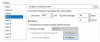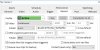Frankenscript
Known around here
- Joined
- Dec 21, 2017
- Messages
- 1,288
- Reaction score
- 1,197
Hi folks,
Got BI set up and working fine on a single storage 2 TB Purple but I'm about to add a 4 TB Purple to the system.
What I don't understand is how to get BI to treat the (approximately) 6 TB of storage as effectively a single drive, such that it will fill up the space then delete the oldest files, wherever they are. I see how I could set up a "New" and "STored" on one drive and an AUX on another, and have the system moves files around, but what I want is it just to use all the available space as a single rolling drive, no copying files around, deleting oldest when the memory runs out.
What's the best way to set this up? The PC OS is on a separate SSD, used only for the OS and BI Database.
Got BI set up and working fine on a single storage 2 TB Purple but I'm about to add a 4 TB Purple to the system.
What I don't understand is how to get BI to treat the (approximately) 6 TB of storage as effectively a single drive, such that it will fill up the space then delete the oldest files, wherever they are. I see how I could set up a "New" and "STored" on one drive and an AUX on another, and have the system moves files around, but what I want is it just to use all the available space as a single rolling drive, no copying files around, deleting oldest when the memory runs out.
What's the best way to set this up? The PC OS is on a separate SSD, used only for the OS and BI Database.