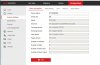I have 14 DS-2CD2142-FWD-I cameras. I am using Vivotek VAST as my recording software. I am still using VAST because we still really like the software. VAST is licensed for 3rd party cameras and all of these cameras were working fine for a year.
I do not use these cameras with port forwarding, yet I had 3 of them stop working. They would reject the login credentials, yet were still at their static IP addresses. Power cycling did nothing, only a factory reset would restore their function. When one of the cameras did it a second time I began to suspect the exploit published last year. These cameras were mostly on 5.3 firmware, but a couple were on 5.4.
Unfortunately I did not read the stories in this forum prior to upgrading to 5.5. When I did it broke ONVIF with VAST. I did enable ONVIF and add a admin user, but the cameras still will not work. I can use a single stream URL and they work fine, just not as ONVIF. I would really like to get back to multi stream support so that iOS clients will load at a lower resolution.
Another odd thing is that If I attempt to add one of these cameras using ONVIF, it kills the rest of the cameras working with VAST.
I have tried a number of recommendations to roll the cameras back to 5.4.5, but nothing has worked. The one that was supposed to work using TFTP and a modified 5.4.5 firmware to look like 5.5. TFTP never sees the cameras.
Is there any way to get these R6 cameras back to earlier firmware?
I do not use these cameras with port forwarding, yet I had 3 of them stop working. They would reject the login credentials, yet were still at their static IP addresses. Power cycling did nothing, only a factory reset would restore their function. When one of the cameras did it a second time I began to suspect the exploit published last year. These cameras were mostly on 5.3 firmware, but a couple were on 5.4.
Unfortunately I did not read the stories in this forum prior to upgrading to 5.5. When I did it broke ONVIF with VAST. I did enable ONVIF and add a admin user, but the cameras still will not work. I can use a single stream URL and they work fine, just not as ONVIF. I would really like to get back to multi stream support so that iOS clients will load at a lower resolution.
Another odd thing is that If I attempt to add one of these cameras using ONVIF, it kills the rest of the cameras working with VAST.
I have tried a number of recommendations to roll the cameras back to 5.4.5, but nothing has worked. The one that was supposed to work using TFTP and a modified 5.4.5 firmware to look like 5.5. TFTP never sees the cameras.
Is there any way to get these R6 cameras back to earlier firmware?