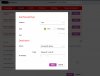CCTVCam
Known around here
- Joined
- Sep 25, 2017
- Messages
- 2,671
- Reaction score
- 3,497
I'm trying to set up my TIOC camera. I'm not experienced at networking. I have the unmanaged switch connected to the router and the cameras connected to the switch.
1. The switch doesn't show in the Router's Network Diagram, is this normal being unmanaged ie is it effectively a transparent device?
2. The camera doesn't show either which I find strange for a connected device, although hopefully when I fire up the BI trial (will be doing that later) it will show in BI. Again is this normal?
3. Finally, on the security side, I want to restrict internet access. Apart from the fact I can't see the swicth or camera in the Router's network map, I read that many use Parental Controls in the Router as a means fo blocking device access to the intenet. The Router I have from my ISP doesn't have them built in. Is this a problem or do I need a different router? The only control I can find for Network security is a MAC address control but thats for device access in not out and for approving not restricting.
1. The switch doesn't show in the Router's Network Diagram, is this normal being unmanaged ie is it effectively a transparent device?
2. The camera doesn't show either which I find strange for a connected device, although hopefully when I fire up the BI trial (will be doing that later) it will show in BI. Again is this normal?
3. Finally, on the security side, I want to restrict internet access. Apart from the fact I can't see the swicth or camera in the Router's network map, I read that many use Parental Controls in the Router as a means fo blocking device access to the intenet. The Router I have from my ISP doesn't have them built in. Is this a problem or do I need a different router? The only control I can find for Network security is a MAC address control but thats for device access in not out and for approving not restricting.