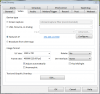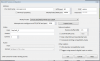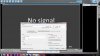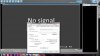I am at my wits end here. I cannot for the life of me figure out how to get this camera working. I have the ports set to web: 80 video:8000 phone: 9000 (the defaults). In Blue iris I have it set to the proper IP address and I put 80 in the HTTP port and 8000 in the RTSP port...Put in the user name and password and set the camera to Zmodo ZH/ZM/ZP RTSP port 10554 which gives me a path of /tcp/av0_0. I have the ports forwarded in my router, I even forwarded port 10554 to the camera as well. Im sure im doing something wrong I just cant figure out WHAT, PLEASE some one help me sort this out.
Setting up Zmodo ZP-IBH13-w
- Thread starter GRIMobile
- Start date
wreckageyears
n3wb
- Joined
- Oct 30, 2014
- Messages
- 21
- Reaction score
- 3
wreckageyears
n3wb
- Joined
- Oct 30, 2014
- Messages
- 21
- Reaction score
- 3
fenderman
Staff member
- Joined
- Mar 9, 2014
- Messages
- 36,901
- Reaction score
- 21,269
Thanks for the blue iris settings @wreckageyears... for the record no ports have to be forwarded to make the camera work with blue iris. To remote view the camera using the blue iris mobile app all you need to do is forward the port your blue iris server is on.
Last edited by a moderator:
wreckageyears
n3wb
- Joined
- Oct 30, 2014
- Messages
- 21
- Reaction score
- 3
@fenderman gotcha...;-) I am still learning this software too lol 
Last edited by a moderator:
fenderman
Staff member
- Joined
- Mar 9, 2014
- Messages
- 36,901
- Reaction score
- 21,269
wreckageyears
n3wb
- Joined
- Oct 30, 2014
- Messages
- 21
- Reaction score
- 3
I see, just did that...perfect! Thanks ;-)I understand...if you did forward the cameras ports you should disable it and only forward the blue iris webserver port...hopfulley OP will check on this post and see that he needs to change the rtsp port to 10554 as you indicated..
wreckageyears
n3wb
- Joined
- Oct 30, 2014
- Messages
- 21
- Reaction score
- 3
@GRIMobile Just an FYI, I was tinkering around with my exact same camera....I think the fps rate has alot to do with keeping a signal at least with this camera. I tried 25fps first, it kept giving me "no signal" then 15fps that was better with less "no signal" alerts..now I am at 10fps..it seems pretty solid now, and it disconnected on me once, and came right back up because of watch dog...I am thinking 10fps set on the camera and on BI is the magic number...
Last edited by a moderator:
I kept meaning to come back and let you all know I figured it out in my case. It was not the ports. The cameras port doesnt need to be set to 10554, if that were the case you would only be able to have one camera on the network. WHat fixed it for me is nearly the opposite of what @wreckageyears said. If I set these cameras to anything less than 30 FPS in BI then it will forever show No Signal. And yes, I know once you have the cameras working in BI you should disable port forwarding, I just always forward the ports to eliminate one more problem during trouble shooting.
Also: Thanks everyone for the help. I was ripping my hair out trying to get these cameras working and just happened to stumble on the FPS setting saying "well I might as well try this"
Also: Thanks everyone for the help. I was ripping my hair out trying to get these cameras working and just happened to stumble on the FPS setting saying "well I might as well try this"
Last edited by a moderator:
fenderman
Staff member
- Joined
- Mar 9, 2014
- Messages
- 36,901
- Reaction score
- 21,269
As an aside you would still be able to have as many cameras as you wished even if each was set to port 10554...the port is in addition to the ip address...as long as the ip addresses are different it doesnt matter....as far as port forwarding you can either have a different external port point to a specific internal port or change the port on the camera itself...you do need to have the correct ip and port number set in blue iris...
wildbill999
n3wb
- Joined
- Feb 14, 2015
- Messages
- 23
- Reaction score
- 0
Thanks for this information. I have the ZP-IBI13-W and used most of these settings to get the cam to work but then a few minutes later I lost the signal.
That error message has it at: 2.50 fps, 993.32 kB/s. with a yellow ! flag.
I went through most of the major resolution settings to see if it could come back to no avail.
I have a new ASUS RT-68U dual band router by the PC is a HP desktop with a 550 Ti video card with Win 7 64 bit.
I will set this up on another more powerful pc if I purchase the 4.0 version for that machine.
Does anyone know what might be the problem otherwise?
Thx,
Bill
I found a different setting that the one picture has above and mine says:
"USES HTTP + ONVIF PORT 8999"
Maybe that is wrong?
That error message has it at: 2.50 fps, 993.32 kB/s. with a yellow ! flag.
I went through most of the major resolution settings to see if it could come back to no avail.
I have a new ASUS RT-68U dual band router by the PC is a HP desktop with a 550 Ti video card with Win 7 64 bit.
I will set this up on another more powerful pc if I purchase the 4.0 version for that machine.
Does anyone know what might be the problem otherwise?
Thx,
Bill
I found a different setting that the one picture has above and mine says:
"USES HTTP + ONVIF PORT 8999"
Maybe that is wrong?
Last edited by a moderator:
fenderman
Staff member
- Joined
- Mar 9, 2014
- Messages
- 36,901
- Reaction score
- 21,269
Its most likely the poor wifi on the camera or you are getting some sort of interference...ideally wifi should be avoided..download wifi analyzer and set your router to an uncrowded channel..the best solution is to wire up the camera or use powerline adapters.Thanks for this information. I have the ZP-IBI13-W and used most of these settings to get the cam to work but then a few minutes later I lost the signal.
That error message has it at: 2.50 fps, 993.32 kB/s. with a yellow ! flag.
I went through most of the major resolution settings to see if it could come back to no avail.
I have a new ASUS RT-68U dual band router by the PC is a HP desktop with a 550 Ti video card with Win 7 64 bit.
I will set this up on another more powerful pc if I purchase the 4.0 version for that machine.
Does anyone know what might be the problem otherwise?
Thx,
Bill
wildbill999
n3wb
- Joined
- Feb 14, 2015
- Messages
- 23
- Reaction score
- 0
fenderman:
Thanks for your reply. For testing purposes I have the camera ethernet-wired just 3 feet from the router and the pc.
On the camera's box there is listing for 3G and 4G along with Wi-Fi but I suppose that means off-site viewing?
So the W in the camera's model number indicates it is wi-fi only??? I don't have anything else hooked up to the router which
is one if the 2nd best in the USA. I do want to use the cam about 60 ft from the router area as a wireless client.
Maybe it is something in the other settings?
The camera is not a ONVIF type and no auto-config was done by Blue Iris.
Under webcast I have enable JPEG and enable windows media - pull from port 8000 video only 3 streams max.
Under profile video I have windows V8 - buffer window 3000 msec - keyframe 8 sec
bitrate 192 - quality 70% - output size same as input.
The cam is still getting no signal after being off all night.
Thanks,
Bill
Update:
After I let it stay running all of a sudden the image popped up so I will
see what else transpires with this unit.
I also dis-connected the Ethernet cord and lost the image. Does Blue Iris have wireless video stream pickup?
Thanks for your reply. For testing purposes I have the camera ethernet-wired just 3 feet from the router and the pc.
On the camera's box there is listing for 3G and 4G along with Wi-Fi but I suppose that means off-site viewing?
So the W in the camera's model number indicates it is wi-fi only??? I don't have anything else hooked up to the router which
is one if the 2nd best in the USA. I do want to use the cam about 60 ft from the router area as a wireless client.
Maybe it is something in the other settings?
The camera is not a ONVIF type and no auto-config was done by Blue Iris.
Under webcast I have enable JPEG and enable windows media - pull from port 8000 video only 3 streams max.
Under profile video I have windows V8 - buffer window 3000 msec - keyframe 8 sec
bitrate 192 - quality 70% - output size same as input.
The cam is still getting no signal after being off all night.
Thanks,
Bill
Update:
After I let it stay running all of a sudden the image popped up so I will
see what else transpires with this unit.
I also dis-connected the Ethernet cord and lost the image. Does Blue Iris have wireless video stream pickup?
Last edited by a moderator:
fenderman
Staff member
- Joined
- Mar 9, 2014
- Messages
- 36,901
- Reaction score
- 21,269
ok, well first things first...before even dealing with blue iris, confirm that you can access the camera via your pc's web browser (if your pc cannot see it, blue iris wont be able to)..also post a screen shot of your network settings for this camera in blue iris.fenderman:
Thanks for your reply. For testing purposes I have the camera ethernet-wired just 3 feet from the router and the pc.
On the camera's box there is listing for 3G and 4G along with Wi-Fi but I suppose that means off-site viewing?
So the W in the camera's model number indicates it is wi-fi only??? I don't have anything else hooked up to the router which
is one if the 2nd best in the USA. I do want to use the cam about 60 ft from the router area as a wireless client.
Maybe it is something in the other settings?
The camera is not a ONVIF type and no auto-config was done by Blue Iris.
Under webcast I have enable JPEG and enable windows media - pull from port 8000 video only 3 streams max.
Under profile video I have windows V8 - buffer window 3000 msec - keyframe 8 sec
bitrate 192 - quality 70% - output size same as input.
The cam is still getting no signal after being off all night.
Thanks,
Bill
wildbill999
n3wb
- Joined
- Feb 14, 2015
- Messages
- 23
- Reaction score
- 0
fenderman:
The image was stable for like 2.5 hours while I was out for a bit but then crashed once again.
I did get the ZModo web viewer going okay so I an see thyat inmage but when I unhook the E cable the image drops again.
Here are 2 screens on the video/network settings views.
Thanks, Bill

The image was stable for like 2.5 hours while I was out for a bit but then crashed once again.
I did get the ZModo web viewer going okay so I an see thyat inmage but when I unhook the E cable the image drops again.
Here are 2 screens on the video/network settings views.
Thanks, Bill
Attachments
-
98.9 KB Views: 320
wildbill999
n3wb
- Joined
- Feb 14, 2015
- Messages
- 23
- Reaction score
- 0
Attachments
-
99 KB Views: 285
fenderman
Staff member
- Joined
- Mar 9, 2014
- Messages
- 36,901
- Reaction score
- 21,269
When you lose signal in bi can you log into the camera directing using the same ip address as in BI?
You will always lose signal when you unplug the ethernet, generally the router will assign a different ip address to the wifi...the wifi and Ethernet connection have distinct mac addresses...how are you assigning ip addresses to the camera?
You will always lose signal when you unplug the ethernet, generally the router will assign a different ip address to the wifi...the wifi and Ethernet connection have distinct mac addresses...how are you assigning ip addresses to the camera?
wildbill999
n3wb
- Joined
- Feb 14, 2015
- Messages
- 23
- Reaction score
- 0
One of the things I need to do is learn how to configure the camera through the router so I am not assigning ip address or other addresses to the camera
yet but I know them from a IPSearch program that ZModo offers that shows a whole list of address info, etc. related to the camera.
However my current view of the live cam shows the same IP as the screenshot just above.
Asus offers a web based access to the router for the settings but when I tried that I get a similar router but it shows different equipment
on it and I am confused about that. Maybe it's just a test router that is fake. Shouldn't I be able to access the router internally?
I am going to go to the Zmodo forums and see how folks get the thing to behave in wireless mode.
This is my first experience with a router and a IP cam.
Thanks,
Bill
yet but I know them from a IPSearch program that ZModo offers that shows a whole list of address info, etc. related to the camera.
However my current view of the live cam shows the same IP as the screenshot just above.
Asus offers a web based access to the router for the settings but when I tried that I get a similar router but it shows different equipment
on it and I am confused about that. Maybe it's just a test router that is fake. Shouldn't I be able to access the router internally?
I am going to go to the Zmodo forums and see how folks get the thing to behave in wireless mode.
This is my first experience with a router and a IP cam.
Thanks,
Bill
fenderman
Staff member
- Joined
- Mar 9, 2014
- Messages
- 36,901
- Reaction score
- 21,269
@wildbill999 Ok, its going to take you a while to learn and figure it out...basically router assigns ip addresses within a predetermined range to devices that connect to it...for example your routers ip address is 192.168.1.1 then the range will most likely be 192.168.1.2-192.168.1.100 (called the dhcp range) or so...this can change each time the device connects..with ip cameras you want them to stay the same because you and blue iris always want to know where to pull video from. There are two ways to accomplish this, one is to tell the router to reserve a specific ip address for the camera, based on the cameras network card's unique mac address (remember also that the wifi and ethernet have two different mac addresses). Another method is to tell set the camera to a to only connect via static ip (not dhcp) so you tell the camera that you only want it to connect to a specific ip address...it is important though to set the address OUTSIDE the dhcp range so say 192.168.1.151 because if you tell the camera to use an address within the dhcp range, then that address may be in use by another device...
Anyway, if you need help with setting it up, let me know, i can do a teamviewer remote session and get you up and running.
Anyway, if you need help with setting it up, let me know, i can do a teamviewer remote session and get you up and running.