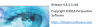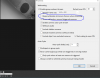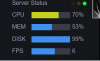Hey guys
I have set up 8 cameras and put them all into Blue Iris now. Gone through this Wiki to optimize blue iris to use less CPU
The PC running this has the following hardware:
i5-3570k 3.40Ghz
12GB ram
Local SSD for DB
NAS drive on local network for clip storage
Windows 10 64bit latest updates
No GPU
So after optimizing it I got the CPU down to like 10% and 56% Ram usage ! which was pretty amazing
When I run the web interface however is sky-rockets to 100% (25% is the browser I was using chrome)
I want to run a remote monitor in the pantry room to always have all cameras showing which I can do this by running a HDMI over tcp/ip adapter
My original idea was to just run the remote monitor from the same PC thats running blue-iris but this really jumps up the CPU on it.
When I run the web interface from another PC and not the Blue Iris / NVR PC it runs at 80% constant.. Which is still too high to run 24/7
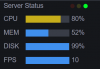
( ALso noticed disk is running at 99% but i get a warning DB may need repair)
Is there any other tricks I can do to get the CPU down a bit while having a constant stream showing of the web interface?
I have set up 8 cameras and put them all into Blue Iris now. Gone through this Wiki to optimize blue iris to use less CPU
The PC running this has the following hardware:
i5-3570k 3.40Ghz
12GB ram
Local SSD for DB
NAS drive on local network for clip storage
Windows 10 64bit latest updates
No GPU
So after optimizing it I got the CPU down to like 10% and 56% Ram usage ! which was pretty amazing
When I run the web interface however is sky-rockets to 100% (25% is the browser I was using chrome)
I want to run a remote monitor in the pantry room to always have all cameras showing which I can do this by running a HDMI over tcp/ip adapter
My original idea was to just run the remote monitor from the same PC thats running blue-iris but this really jumps up the CPU on it.
When I run the web interface from another PC and not the Blue Iris / NVR PC it runs at 80% constant.. Which is still too high to run 24/7
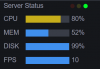
( ALso noticed disk is running at 99% but i get a warning DB may need repair)
Is there any other tricks I can do to get the CPU down a bit while having a constant stream showing of the web interface?