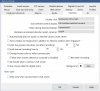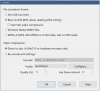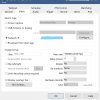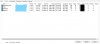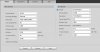I have four cameras. Three Dahua 5442s and a Hikvision PTZ. All 4mp. (resolution for all cameras are set at 1920 x 1080 in the Browser interface, I have the cameras all set at 20fps in both frame rate and iframe interval. Bit rates are all set at 6144. In BI, Direct to Disk is enabled for all 4 cameras as well as subtreams. Hardware acceleration is set to "Intel"
My pc is an HP Elitedesk 800 G4 i5-8500. 16gb Ram.
With the gui open, steady state CPU usage is typically over 50% (50-60).
This seams pretty high to me. Am I missing something?
My pc is an HP Elitedesk 800 G4 i5-8500. 16gb Ram.
With the gui open, steady state CPU usage is typically over 50% (50-60).
This seams pretty high to me. Am I missing something?