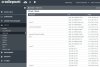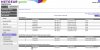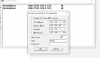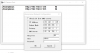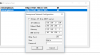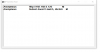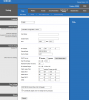Larry Ray,
Welcome to the forum. (A little late after 13 posts, but you joined this month!)
So are the cams WiFi or connected to your LAN?
(note: "wireless" cams need wire for power, but not for data, ie: video)
The "hard wire" comments relate to WiFi versus Ethernet cables. You're better off pulling a Cat6 cable to you cam, it will provide power (via POE) and data (for video)
It's better then pulling wire to
only provide power, with data going WiFi.
Yes, as
@Dodutils said, plz provide cam model number.
Test the cam inside (easy) before mounting the cam outside (when cam access isn't so easy). WiFi cams allow connection by wire for setup. You enter the SSID and password before putting the cam on your wifi network.
Once the cam is on your network (wired or WiFi), viewing live video will be easy. If you want to record video (with an NVR or PC), plz say so....
Live video is nice, but fleeting. "Yes, Officer, I saw the person stealing the amazon box from my front porch!! But no, I don't have any images to show you"
Let us know what you want to
achieve - it will help tailor the answers to your questions....
Fastb
Thank you Fastb for your kind reply.
As above in my earlier posts, I had 4 Foscams (model nos. F18905W and F18906W) all performing well (to my eyes) on my wifi (Foscam IP Config tool) and showing IP addresses (Having superb color, clarity, and all of the video bells and whistles are not a requirement to me).
I began to read about the conflict between
Foscam and Amcrest and decided to change wi-fi cameras as I had had the Foscams running for 3-5 years and felt they were getting to the end of the life span.
So I bought an Amcrest 723 and installed it on their Amcrest ip config tool as a wifi cam. It looked plenty good to my eyes for streaming video. But I noticed when I added the Amcrest that I lost a Foscam IP wifi camerar from
my IP config tool. It lost wifi and just disappeared. I tried reinstalling it and it would not even show a video display after connecting power and the ethernet to my router. I have had no trouble in the past with restarting them and getting them on wi-fi.
I bought a second Amcrest 723 camera...and I lost a 2nd Foscam...it also disappeared from my Foscam IP tool IP address and would not reinstall.
Same thing for a 3rd Amcrest IP2M-842 camera. I lost Foscam F18905W camera no. 3. It would not reinstall...all of them gave a black screen when trying to reinstall them...no live video
feed, so no wifi set up.
My purpose for the cameras is simply to stream them to my desktop (Amcrests alqo have live view on my iPhone) for casual observation of watching my doggies, sometimes cat, and people out walking for exercise. The police chief lives next door to me and a deputy sheriff lives 2 houses down the street from me. I have no desire at this time for recording, motion detection, audio, only just watching what is going on on my street while I am sitting at my pc. It is fun getting a live view on my iPhone when I am at the gym however.
I have one Foscam F18905W still streaming just fine. It seems to me that nayr is right. I have my LAN loaded with wifi devices and that the new Amcrests are using a lot of wifi bandwidth, and I need to start ethernet connecting any additional cameras that I want to add. I am retired and need things to do, and I thought it would be fun to try and hard wire a couple of cameras. But I don't have a clue where to start. I have searched Google and YouTube and found a few things but they all leave me with a lot of questions of how to ethernet cameras.
I am sitting here with 3 Foscam wifi F18905W cams that still have activity lights blinking, and I was curious as if I could hard wire them to my network instead of wi-fi them.
I am pretty sure they are not PoE cameras. I have read that you can hardwire non PoE cameras, but the articles had little details of how to do it.
If Foscam has disabled the F18905-6W wi-fi cams in some manner, I plan to buy a POE camera with the POE switch/injector/splitter/software or whatever I need and try to install one of them.I think it would be fun to try and be a good project for me. But I just need detailed instructions, some url references, or videos on how to do it. I haven't found a lot so I appealed here hoping someone would tell me some things or refer me to some websites or videos on how to hardwire a POE and maybe a non PoE camera.
Again, Fastb, thank you for replying to my appeal and I will be grateful for any info. To continue to try to learn things and keep my mind active is supposed to be good for people my age.
Larry Ray