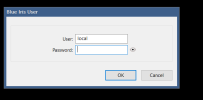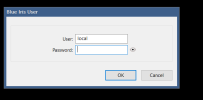I've never understood what user account credentials
Blue Iris is asking for when it pops up that login dialog. But I vaguely remember that it was possible to submit that login form without entering anything at all for the password, and it would let me in. Have you tried that?
Here are some rather technical steps you could try to follow to recover to a working state.
It is unclear to me if Blue Iris is currently configured to run as a service on your system, so first check Task Manager's Services tab to see if "BlueIris" is in the Name column. If so, stop the service by right clicking it and choosing Stop.
Also close Blue Iris if it is running. This can be done via the Task Manger Details tab by killing all processes named
BlueIris.exe.
Then in a command prompt, run:
Then, run
regedit as administrator (open start menu, type
regedit to search for it, and right click it and choose to run as administrator). Once you have the registry editor running with admin permissions, navigate it to
Computer\HKEY_LOCAL_MACHINE\SOFTWARE\Perspective Software\Blue Iris\Options (you can paste that into the address bar at the top of the registry editor and press enter). Inside this folder in the registry you will find certain relevant settings:
runasadmin - On my system this has the value
1. You can try values
1 or
0 here.
service - On my system this has the value
1. You can try values
1 or
0 here.
serviceun - On my system this value is my Windows user account name -- not a Microsoft account but a local Windows user account.
If I were you I would try deleting the
serviceun registry key entirely (Blue Iris will recreate it if needed), and change the
service value to
0 and for
runasadmin try a value of
1. Leave the registry editor open so you can make further changes later if necessary.
Then start Blue Iris by double clicking
BlueIris.exe or
BlueIrisAdmin.exe. I don't really understand the purpose of having two of these but on my system my desktop shortcut points at
BlueIrisAdmin.exe. I suspect which one of these you are supposed to run depends on how you configured the startup tab in BI's settings. Try both if needed.
Anyway if that doesn't get you in, then stop/kill Blue Iris again, and back in the registry editor try setting
runasadmin to
0. Then start Blue Iris again.
If this gets you back in, then feel free to play around with the Startup tab again to try to get BI working the way you want, as you should now know how to recover in case it all goes wrong again.