- Aug 16, 2015
- 195
- 68
I suddenly got this error on all of my cameras. Is this caused by failure of the POE switch? I have rebooted the BI machine and POE switch but no use.
I can browse internet from BI PC, which is connected to the same POE switch. Link/Port lights stay green on the POE switch. I can't access the web GUI of the cameras and can't ping them.Is the network functioning from the BI PC? Have you checked to see if the link lights are on for each active port on your POE switch, can you ping the cameras, if so can you log into the cameras web pages?
I checked one camera, the IR is on,so it's getting power from the POE switch.First thing to check is are the cameras getting power - are any with infrared that you can go out and see if the red LEDs are on?
Is there any flashing of the lights on the switch?
If from CMD you run arp -a does it show the cameras?
Did you try logging into a camera GUI?
If so, then maybe you are caught in this that comes up from time to time when a device reboots like the router:
I have a Dahua IPC-HDW2231R-ZS which has begun to 'disappear' from the BI interface after a system power failure; all other cameras return to their defaults on power resume.
When I delete and add the camera in the BI interface, it reappears with all presets in place, except for the time and date. The local timezone is however still correct.
This is recent behaviour. There have been no camera FW updates, BI is current and all other camera perform as expected.
Any help appreciated.
- Rick daVida
- Replies: 9
- Forum: IP Cameras
Yes.If from CMD you run arp -a does it show the cameras?
Can't accessDid you try logging into a camera GUI?
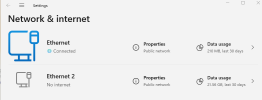
Yes, the cameras are on Ethernet 2. Somehow Win 11 doesn't give me an option to change the network profile for Ethernet 2. The cameras are using static ip.Are the cameras connected Ethernet 2 if so it should be set to "private network", to ensure that the firewall does not interfere with communications to and from the cameras. I presume that all your cameras and the NIC are set to static unique IP's or is there some sort of DHCP server on the camera network.
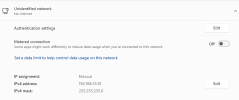
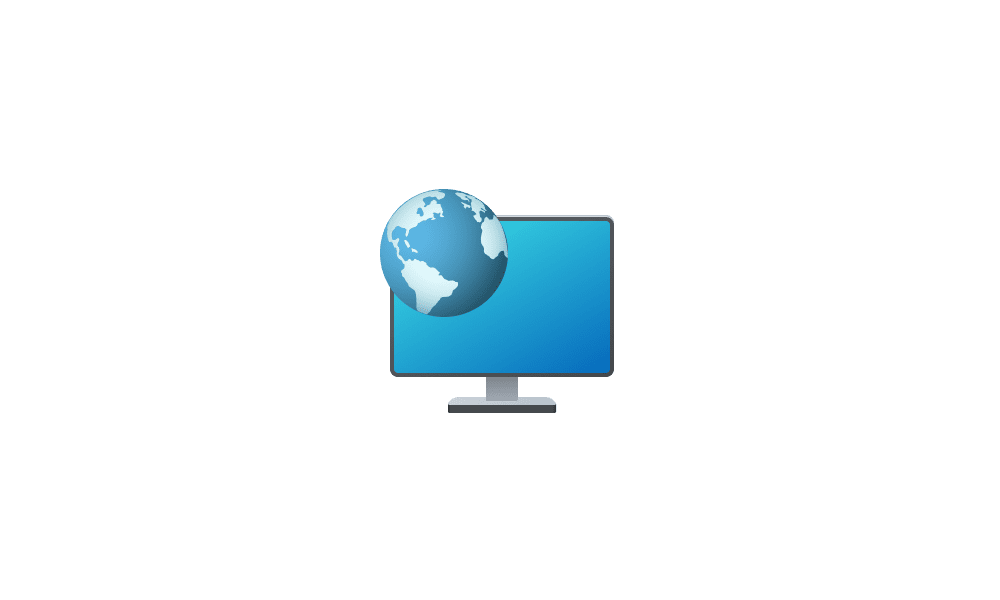
 www.elevenforum.com
www.elevenforum.com
Hi Bruce_H, I had to use the command prompt option to make it happen, thanks again. For AV, just using the default win 11.Do any of these method work for you?
Are you running a third party AV software package, if so then it may have a setting that changes it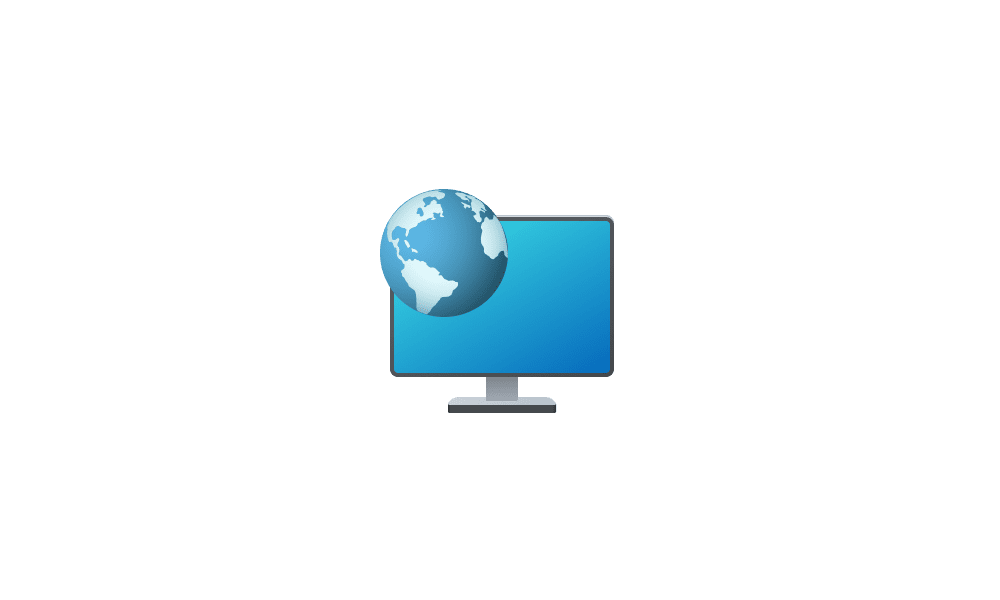
Change Network Location to Private, Public, or Domain in Windows 11
This tutorial will show you how to change the type of network your PC is connected to as a domain, public, or private location for all users in Windows 11. A network location identifies the type of network that a PC is connected to with a network adapter and automatically sets the appropriate...www.elevenforum.com
Have you excluded the BI folders from the AV scanning etc.Hi Bruce_H, I had to use the command prompt option to make it happen, thanks again. For AV, just using the default win 11.
After I restored from windows updates, I can see the cameras as mentioned in my previous post.So just to confirm that at the moment you still can't access any of the cameras or ping them? What is the make of the cameras and is there some sort of discovery utility for the cameras?
