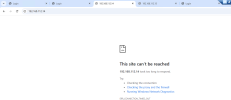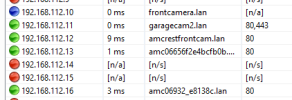I put all of my cameras on a VLAN. I have 8 total cameras right now with a smattering of Reolink, Amcrest, and then 2 of the EmpireTech IPC-Color4K-X cameras. All of the cameras took the IP properly, but only the 2 EmpireTech cameras no longer respond after updating the IP address. The change was a simple network change from a xxx.xxx.111.xxx IP to xxx.xxx.112.xxx IP. The purpose is that I am getting all of my IOT and Security over to their own VLAN to route the traffic as I want, block the internet from some devices, and block to the main network. All routings are in place and working.
The cameras all go into a single POE switch that goes into a more robust Aruba JL686A switch. The port on the JL686A is tagged with the proper VLAN, the routes work to allow me to see the cameras. However - only these are not working
@EMPIRETECANDY - Tagged you since I'm sure someone else would otherwise
The cameras all go into a single POE switch that goes into a more robust Aruba JL686A switch. The port on the JL686A is tagged with the proper VLAN, the routes work to allow me to see the cameras. However - only these are not working
@EMPIRETECANDY - Tagged you since I'm sure someone else would otherwise