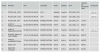I bought this 360 IP Camera:
Fisheye Panoramic Wi-Fi HD Security Camera
( Being compatible with ONVIF specification, the camera can work with network video recorder and ONVIF compliant video management software. It also supports RTSP stream protocol, can record video to remote NAS)
Works preaty well with it´s own APP:
1) at the comments there is one guy telling he has connected his cam to BI software. Somebody knows how since this cam doesn´t come with a IP address?
2) I entered to my modem and couldn´t identify which one was the cam. Can someone help me? What port has to be used ?
Regards
Fisheye Panoramic Wi-Fi HD Security Camera
( Being compatible with ONVIF specification, the camera can work with network video recorder and ONVIF compliant video management software. It also supports RTSP stream protocol, can record video to remote NAS)
Works preaty well with it´s own APP:
1) at the comments there is one guy telling he has connected his cam to BI software. Somebody knows how since this cam doesn´t come with a IP address?
2) I entered to my modem and couldn´t identify which one was the cam. Can someone help me? What port has to be used ?
Regards