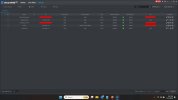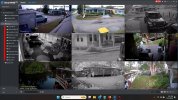Hi guys,
For those still wanting to plug a newer EmpireTech IP cam into an older Dahua NVR for its PoE port, what is the current sanctioned/supported method to access the IP camera web interface behind the NVR?
SmartPSS is now discontinued, but I believe there was a feature called Link 2 web. I haven't tried exploring SmartPSS Lite yet, but screenshots don't make it look possible.
Must I unplug the IP cam from the NVR internal network each time I want to modify the IP cam settings? Is there no way around this?
Thanks very much
For those still wanting to plug a newer EmpireTech IP cam into an older Dahua NVR for its PoE port, what is the current sanctioned/supported method to access the IP camera web interface behind the NVR?
SmartPSS is now discontinued, but I believe there was a feature called Link 2 web. I haven't tried exploring SmartPSS Lite yet, but screenshots don't make it look possible.
Must I unplug the IP cam from the NVR internal network each time I want to modify the IP cam settings? Is there no way around this?
Thanks very much