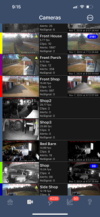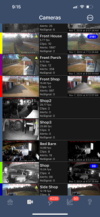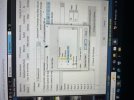I lost the dots on calendar so I read the Db folder was not on C drive, I moved that back, I have regained the dots back on the bi calendar with app in iPhone. Now I have lost the recording showing to right on app . I go into calendar they are there with the dot , Just cant see to the right with out going deep now. Its effecting 3 cameras. I am lost on what could be happing TIA