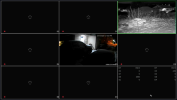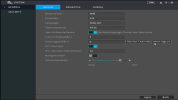My setup is 8 IP cameras - 1 Dahua [older model], 3 Lorex [E841CA, E892AB, W881AA], 4 Amcrest [IP3M-943].
All cameras are hard wired and have there own electrical power adapter.
Not sure if this is pertinent, but my ISP is a cable fiber internet at 180 mbps.
When I purchased the Amcrest cams I also purchased a NVR4108-HS from Amcrest, which I use to view my cams on a monitor hooked to the NVR.
The NVR4108-HS is wireless, only hooked into my router via an DLink 8 port gigabyte switch, which my IP cams are hooked into.
I originally started with the Amcrest cams and added the Lorex and Dahua later.
My problem is that 3 of the cameras will not show permanently on my monitor. They will show if I reboot the NVR, but only for a few minutes.
The three cameras not showing are - 1 Amcrest, 1 Lorex, 1 Dahua, so I dont believe it is the cams that are the problem.
In the spaces where the cams should be showing, after the picture goes away, is a red lock symbol.
I can view these cams in the setup area on the NVR and also via IP address in a browser, just not on the LIVE view.
Not sure, but I think this is an NVR problem, but really do not know how to solve it. I have tried to solve this through Amcrest support to no avail.
Would anybody have any insight or suggestions as to why this problem occurs?
Thank you.
All cameras are hard wired and have there own electrical power adapter.
Not sure if this is pertinent, but my ISP is a cable fiber internet at 180 mbps.
When I purchased the Amcrest cams I also purchased a NVR4108-HS from Amcrest, which I use to view my cams on a monitor hooked to the NVR.
The NVR4108-HS is wireless, only hooked into my router via an DLink 8 port gigabyte switch, which my IP cams are hooked into.
I originally started with the Amcrest cams and added the Lorex and Dahua later.
My problem is that 3 of the cameras will not show permanently on my monitor. They will show if I reboot the NVR, but only for a few minutes.
The three cameras not showing are - 1 Amcrest, 1 Lorex, 1 Dahua, so I dont believe it is the cams that are the problem.
In the spaces where the cams should be showing, after the picture goes away, is a red lock symbol.
I can view these cams in the setup area on the NVR and also via IP address in a browser, just not on the LIVE view.
Not sure, but I think this is an NVR problem, but really do not know how to solve it. I have tried to solve this through Amcrest support to no avail.
Would anybody have any insight or suggestions as to why this problem occurs?
Thank you.