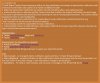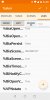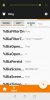I am pleased to share a Tasker project that I have been using to enhance notifications from the Android Blue Iris App. Image 1 summarizes the project and its features. Note the requirements.
Image 1
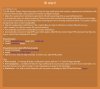
Click this link BI Alert!to install. This must be done from your Android device.
EDIT: BI Alert updated - see v1.1a in <post #16>.
Besides Tasker, you must have installed these REQUIRED PLUGINS:
Image 2 shows what you should see. Click the green ‘Import’ button to install the entire project which includes all the required Tasker ‘Profiles’, ‘Tasks’ and ‘Scenes’. You will next be instructed to run a setup task. Please do so.
Image 2 (screenshot)
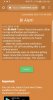
You can modify BI Alert! default functionality by manually editing Tasker variables (on the VARS tab). These are shown in Image 3. These are the default settings immediately after running the setup task mentioned above.
Image 3 (screenshot)
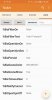
If you have correctly installed Tasker and the required plugins noted above, Image 4 shows what you will see immediately upon receiving a Blue Iris Alert notification - a replacement notification PLUS an optional persistent attention-grabbing Tasker ‘Scene’ dialog.
Image 4 (screenshot on S9 Android 8.0.0)
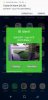
Image 5 shows my notification tray after receiving several notifications (yours may look different). Note in this case I can peruse a history of recent alert notifications, as well as the most recent original Blue Iris App notification. Tapping any replacement notification opens the Blue Iris app on the Alerts tab... Note also that because I configured BI Alert! to do so, it automatically opened my OpenVPN connection (I changed the default setting %BiaOpenVpnOn to ‘true’ - see Image 3).
Image 5 (screenshot on S9 Android 8.0.0)
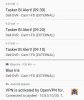
Image 6 shows how the the BI Alert! notifications appear when expanded. Touch the image to open the BLue Iris App. You can also dismiss the specific notification, or all BI Alert! notifications in the tray.
Image 6 (screenshot on S9 Android 8.0.0)
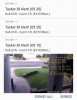
Image 1
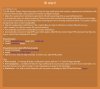
EDIT: BI Alert updated - see v1.1a in <post #16>.
Besides Tasker, you must have installed these REQUIRED PLUGINS:
- AutoApps
- AutoNotification, and the
- AutoNotification unlock key.
Image 2 shows what you should see. Click the green ‘Import’ button to install the entire project which includes all the required Tasker ‘Profiles’, ‘Tasks’ and ‘Scenes’. You will next be instructed to run a setup task. Please do so.
Image 2 (screenshot)
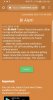
You can modify BI Alert! default functionality by manually editing Tasker variables (on the VARS tab). These are shown in Image 3. These are the default settings immediately after running the setup task mentioned above.
Image 3 (screenshot)
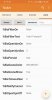
If you have correctly installed Tasker and the required plugins noted above, Image 4 shows what you will see immediately upon receiving a Blue Iris Alert notification - a replacement notification PLUS an optional persistent attention-grabbing Tasker ‘Scene’ dialog.
Image 4 (screenshot on S9 Android 8.0.0)
Image 5 shows my notification tray after receiving several notifications (yours may look different). Note in this case I can peruse a history of recent alert notifications, as well as the most recent original Blue Iris App notification. Tapping any replacement notification opens the Blue Iris app on the Alerts tab... Note also that because I configured BI Alert! to do so, it automatically opened my OpenVPN connection (I changed the default setting %BiaOpenVpnOn to ‘true’ - see Image 3).
Image 5 (screenshot on S9 Android 8.0.0)
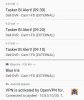
Image 6 shows how the the BI Alert! notifications appear when expanded. Touch the image to open the BLue Iris App. You can also dismiss the specific notification, or all BI Alert! notifications in the tray.
Image 6 (screenshot on S9 Android 8.0.0)
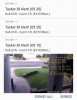
Attachments
Last edited: