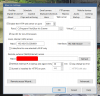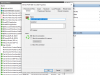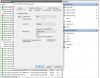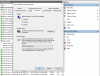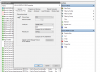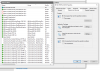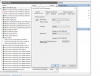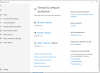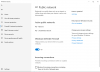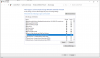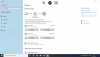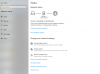Wasn't sure where exactly to post this question so sorry in advance (UI3 thread, Dual NIC thread, ??)
Been using BI5 for several months with three Dahua cams and all is working well so far. Still have two more cams to get going.
Next step is to setup a new Lenovo Duet Chromebook with UI3 so we can monitor BI activity away from the BI host PC.
I'm getting hung up in not being able to access the BI host PC. Can't even ping it so I'm betting it has something to do with the Windows 10 Defender Firewall after doing some web searching. I don't want to create an inbound rule to let the Chromebook through and create some security hazard since I have very limited networking skills. Thought it was best to ask for help from Team IPCT.
Setup wise the BI host PC has a dual NIC both with static IP addresses but separate subnets, one for the cams, one connected to the home LAN.
The IP address I'm trying to browse to was pulled from the BI WEB SERVER screen.
I do think it's a firewall issue blocking outside devices from talking to the BI host.
Below is a screen shot of Win 10 Defender Firewall Inbound Rules when I was poking around there to see what options are available.
Thanks in advance for the help!

Been using BI5 for several months with three Dahua cams and all is working well so far. Still have two more cams to get going.
Next step is to setup a new Lenovo Duet Chromebook with UI3 so we can monitor BI activity away from the BI host PC.
I'm getting hung up in not being able to access the BI host PC. Can't even ping it so I'm betting it has something to do with the Windows 10 Defender Firewall after doing some web searching. I don't want to create an inbound rule to let the Chromebook through and create some security hazard since I have very limited networking skills. Thought it was best to ask for help from Team IPCT.
Setup wise the BI host PC has a dual NIC both with static IP addresses but separate subnets, one for the cams, one connected to the home LAN.
The IP address I'm trying to browse to was pulled from the BI WEB SERVER screen.
I do think it's a firewall issue blocking outside devices from talking to the BI host.
Below is a screen shot of Win 10 Defender Firewall Inbound Rules when I was poking around there to see what options are available.
Thanks in advance for the help!
Last edited: