Blue Iris - Web Site (Preview Cameras blurry)
- Thread starter mike3
- Start date
You are using an out of date browser. It may not display this or other websites correctly.
You should upgrade or use an alternative browser.
You should upgrade or use an alternative browser.
aristobrat
IPCT Contributor
- Dec 5, 2016
- 2,979
- 3,179
On the bottom right of the web view should be a gear icon that controls the streaming rate, ..s ee what that's set to.
On the bottom right of the web view should be a gear icon that controls the streaming rate, ..s ee what that's set to.
This is set to high. When I click on the actual camera to bring it up full screen the quality is good.
It's only the preview live feeds.
spammenotinoz
Getting comfortable
It's a downside to using sub-streams. I had this and had to increase the resolution of the sub-streams to 1080p and beef up the quality.This is set to high. When I click on the actual camera to bring it up full screen the quality is good.
It's only the preview live feeds.
It's a downside to using sub-streams. I had this and had to increase the resolution of the sub-streams to 1080p and beef up the quality.
I'm not following. When I load Blue Iris the software, these images are nice and clear, it's only on the webserver live preview boxes that it looks grainy/choppy. Once I click the camera into full screen the choppy/quality clears up.
aristobrat
IPCT Contributor
- Dec 5, 2016
- 2,979
- 3,179
In the Blue Iris app on the PC, at the top of the cameras where it says 'All cameras", click on the gear icon to the right. Should open an "All cameras" window with a Webcasting section. Play around with the "Specify Frame Size" resolution.
Thanks! That was it!
@B4llistic
It did indeed change when Blue Iris introduced dynamic group layouts. Assuming you haven't messed with your group layouts beyond just rearranging cameras, all you should need to do is find UI3's Group Settings panel and increase the Dynamic Group Max Resolution:
In the UI3 web interface, right click the video and choose Group Settings:
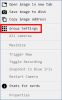
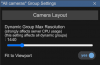
Adjust the "Dynamic Group Max Resolution" setting however you like. This number defines the largest width or height that a group video stream can be. So for example the default value of 1440 means neither the width or height can exceed 1440 pixels.
If you want the group video stream to look as sharp as possible when fullscreened on a 4K television, you'd need to set the "Dynamic Group Max Resolution" number to 3840 or higher (and also choose the "2160p" streaming profile).
Just be aware that higher-resolution group streams require more of your Blue Iris server's CPU time to encode. The default value of 1440 for this setting was chosen because it offers comparable group streaming image quality and CPU usage to what was available by default in older Blue Iris releases. If you were to max out the slider, it is not uncommon for one group stream to use several entire cores of your Blue Iris server's CPU.
It did indeed change when Blue Iris introduced dynamic group layouts. Assuming you haven't messed with your group layouts beyond just rearranging cameras, all you should need to do is find UI3's Group Settings panel and increase the Dynamic Group Max Resolution:
In the UI3 web interface, right click the video and choose Group Settings:
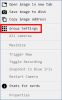
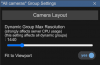
Adjust the "Dynamic Group Max Resolution" setting however you like. This number defines the largest width or height that a group video stream can be. So for example the default value of 1440 means neither the width or height can exceed 1440 pixels.
If you want the group video stream to look as sharp as possible when fullscreened on a 4K television, you'd need to set the "Dynamic Group Max Resolution" number to 3840 or higher (and also choose the "2160p" streaming profile).
Just be aware that higher-resolution group streams require more of your Blue Iris server's CPU time to encode. The default value of 1440 for this setting was chosen because it offers comparable group streaming image quality and CPU usage to what was available by default in older Blue Iris releases. If you were to max out the slider, it is not uncommon for one group stream to use several entire cores of your Blue Iris server's CPU.
That was it! Thanks!
Doesn''t seem to affect CPU much.
I have BI running on two systems. Both on a Proxmox VM (no GPU passthrough)
On my i7-12650H, BlueIris abosulutely flies. CPU usage is under 5% always on all default settings. No optimization whatsoever apart from direct to disk streaming. This enhancement of webserver video quality did nothing to the CPU. Not even on 7680.
On my i3-7100U, it behaves differently. Yes I know this is a much slower CPU but damn, with 2 camera streams on default settings, CPU was maxxed to 100%. Even after all optimizations (direct to disk, no overlays, dont transcode unless have to), CPU usage is 20% at the minimum. Every record of a stream eats another ~25%. Setting the DGMR from 1440 to 2560 ate an extra 25% CPU here.
Doesn''t seem to affect CPU much.
I have BI running on two systems. Both on a Proxmox VM (no GPU passthrough)
On my i7-12650H, BlueIris abosulutely flies. CPU usage is under 5% always on all default settings. No optimization whatsoever apart from direct to disk streaming. This enhancement of webserver video quality did nothing to the CPU. Not even on 7680.
On my i3-7100U, it behaves differently. Yes I know this is a much slower CPU but damn, with 2 camera streams on default settings, CPU was maxxed to 100%. Even after all optimizations (direct to disk, no overlays, dont transcode unless have to), CPU usage is 20% at the minimum. Every record of a stream eats another ~25%. Setting the DGMR from 1440 to 2560 ate an extra 25% CPU here.
looney2ns
IPCT Contributor
Are you certain you have properly excluded BI from all antivirus, including Defender, as outlined in the BI help file.
i7 machine:
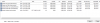
i3 machine:
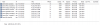
The difference is probably in the amount of cams and the use of high quality main streams on the i3 machine (Ubiquiti G3/G4 bullets) VS configuration of low quality substreams on the i7 machine (Reolink cams)
All CPU optimizations are done on the i3 machine. ~35% CPU usage without console and/or viewers. 60% with the monitor screen open (shows all cams in 2560 size dashboard). Easy to bump to 100% once a camera or two starts recording.
On the i7 machine I only did basic Windows related CPU optimizations. Nothing drastic inside BI settings. Only Direct to disc recording. I even turned on high fps timeline transcoding stuff and CPU still barely cracks a few % idle and under 10% under highest load I can generate.
i3 machine:
The difference is probably in the amount of cams and the use of high quality main streams on the i3 machine (Ubiquiti G3/G4 bullets) VS configuration of low quality substreams on the i7 machine (Reolink cams)
All CPU optimizations are done on the i3 machine. ~35% CPU usage without console and/or viewers. 60% with the monitor screen open (shows all cams in 2560 size dashboard). Easy to bump to 100% once a camera or two starts recording.
On the i7 machine I only did basic Windows related CPU optimizations. Nothing drastic inside BI settings. Only Direct to disc recording. I even turned on high fps timeline transcoding stuff and CPU still barely cracks a few % idle and under 10% under highest load I can generate.
It appears all you cams are set for 25 to 30 frame rates. Have you considered trying 15 with a matching iFrame of 15?
Keep in mind shutter speed is more important than FPS and movies for the big screen are shot at 24FPS. Doubt your screen is that big LOL. Plus the CPU demands go up with higher FPS.
The goal of surveillance cameras are to get freeze frame images of perps, not butter smooth movement.
Watch these, for most of us, it isn't annoying until below 10FPS:
And then this thread shows that in many instances a higher FPS results in lower quality in a bit rate per frame calculation:
 ipcamtalk.com
ipcamtalk.com
The goal of surveillance cameras are to get freeze frame images of perps, not butter smooth movement.
Watch these, for most of us, it isn't annoying until below 10FPS:
And then this thread shows that in many instances a higher FPS results in lower quality in a bit rate per frame calculation:
FPS - in reality...
Hey all, I understand the general recommendation has been 15FPS is good for CCTV... My thought was the higher FPS the better, as you'll end up with more potential frames to get an ID of a person... is that a fair assumption? What do YOU run your FPS as and why?
I think you'd be pleasantly surprised but certainly it's your system, your choice.I rather go up in FPS instead of down
To see what impact it would have, I have implemented the suggestions. Had to "hack" the Ubiquiti G3's to get a 1:1 key.
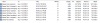
Unfortunately little impact on system usage. I think it cut down memory usage by about 10% (or it could be because of the restart after update)
"idle" CPU usage has actually gone up by 5-10% but it is less spikey (changes performed around 13:00)
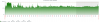
Tommorow morning ill know more about the CPU usage when recording as its the most busy time with people coming in.
Unfortunately little impact on system usage. I think it cut down memory usage by about 10% (or it could be because of the restart after update)
"idle" CPU usage has actually gone up by 5-10% but it is less spikey (changes performed around 13:00)
Tommorow morning ill know more about the CPU usage when recording as its the most busy time with people coming in.
After the fps lower and 1:1 iframe matching, I no longer have CPU spikes. Average load did go up a little bit but it pretty much stays there. Regardless of recording activity.
I'm going to bump the FPS a little to see if that was generating the load or that the iframe mismatch was the problem.
I'm going to bump the FPS a little to see if that was generating the load or that the iframe mismatch was the problem.
