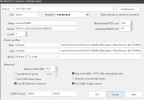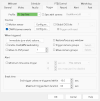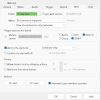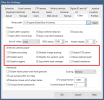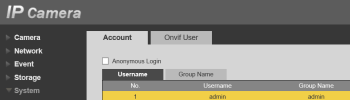So, I am still having some trouble with one of my outdoor scenes, waving tree shadows and lights coming on and off in the windows throwing some false detects. I haven't yet had time to go back and try CPAI... one of these days.
My questions:
1. If I want to use the camera AI via BI I would check get onviv alerts. But then, do I also need to have the BI motion detection enabled and/or object detection turned on or not for BI to receive and act on them? I'd rather work it through BI rather than the cam's e-mail function because that is too hard to manage remotely.
2. If the BI motion detection needs to be on to pass through the cam's AI alerts, does it ALSO mean that BI's native motion detection functions are still active? Or are they bypassed?
Reason I ask is that I have the cam AI setup and "get onviv alerts" checked, but I am still getting these nuisance generic motion detect alerts.
My questions:
1. If I want to use the camera AI via BI I would check get onviv alerts. But then, do I also need to have the BI motion detection enabled and/or object detection turned on or not for BI to receive and act on them? I'd rather work it through BI rather than the cam's e-mail function because that is too hard to manage remotely.
2. If the BI motion detection needs to be on to pass through the cam's AI alerts, does it ALSO mean that BI's native motion detection functions are still active? Or are they bypassed?
Reason I ask is that I have the cam AI setup and "get onviv alerts" checked, but I am still getting these nuisance generic motion detect alerts.