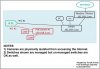Hello all,
Relatively new to Blue Iris and hard-wired PoE cameras overall.
I have a Blue Iris instance setup and running on an i7 based machine (using Intel +VPP encoding) -- and overall everything is running fine. CPU on the machine rarely goes over 7%, and I also have Plex and 2 VirtualBox VM's running on the same machine as well. So overall hardware seems right in line with what I need.
I currently have 3 cameras in my Blue Iris install:
The native 2k resolution of the eufy cameras is downgraded to 1080p max resolution when you use the RTSP streaming. And additionally, there's definitely stream lag both when Live Viewing and when viewing back any Alert clips on the eufy cams.
I know WiFi cams in general are going to be inferior to anything wired, but for the pet cams I'm OK with some level of trade-off on this. So I'm looking for a recommendation on the the following:
Many thanks in advance for any recommendations guys, and happy to be part of the IP Cam community now!
Relatively new to Blue Iris and hard-wired PoE cameras overall.
I have a Blue Iris instance setup and running on an i7 based machine (using Intel +VPP encoding) -- and overall everything is running fine. CPU on the machine rarely goes over 7%, and I also have Plex and 2 VirtualBox VM's running on the same machine as well. So overall hardware seems right in line with what I need.
I currently have 3 cameras in my Blue Iris install:
- Reolink RLC-811A for my Driveway camera (Firmware updated to latest for correct ONVIF protocol)
- (2) eufy C24 WiFi cameras as our "pet cams"
The native 2k resolution of the eufy cameras is downgraded to 1080p max resolution when you use the RTSP streaming. And additionally, there's definitely stream lag both when Live Viewing and when viewing back any Alert clips on the eufy cams.
I know WiFi cams in general are going to be inferior to anything wired, but for the pet cams I'm OK with some level of trade-off on this. So I'm looking for a recommendation on the the following:
- Table-top WiFi Indoor cam with ONVIF that will work well with Blue Iris (ideally something 2k resolution or even 4k if available)
- Biggest thing is I'm looking for something that won't have that stream lag with the WiFi cams (I do have a WiFi 6 router, so my WiFi network is capable of higher throughput)
Many thanks in advance for any recommendations guys, and happy to be part of the IP Cam community now!