I have Blue Iris 5.2.8.3 installed on an Optiplex 600 with an i5-4590 and 12Gb of memory. The CPUhas a benchmark of 5,400, nothing else installed, it is utilized exclusively for Blue Iris, thus it should be OK (not great, I know) power-wise
I have installed 8 cameras, most 4mp (see attached) , most of them are Loryta IPC-T2431T-AS (Dahua -IPC-HDW2431T-AS). All cameras and Bl are on a separate VLAN, layer 3 switch and opnsense on its own appliance. This Vian shows traffic of around 800k bit/sec, thus nothing particularly taxing.
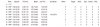
While I get recording when there is motion, the CPU in Blue Iris is showing 95%-100% all the the time, and I know from Task Manager that Blue Iris is the culprit. I did a bit of research on Bl optimization, which I think I implemented. However, I see the yellow triangle showing up on all cameras for one or two seconds , then off, then on again. With some frequency the cameras lose connection. The problems start to manifest after I implemented sub-stream - before I had no substreams and everything worked fine, although the CPU was constantly at 95% (which is why I implemented substreams). I noticed that the substream screen in BI (see BI general attachment) shows 4.1mp, shouldn't that be D1 as per the camera setting in attachment Camera Video Settings?
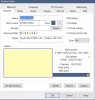
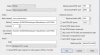
I attached a bunch of screenshots showing my video settings in the camera menu, the settings in Blue Iris and the yellow triangle that keeps popping on and of on the substream. Not sure at this point what the problem is, need help to diagnose.
thanks
I have installed 8 cameras, most 4mp (see attached) , most of them are Loryta IPC-T2431T-AS (Dahua -IPC-HDW2431T-AS). All cameras and Bl are on a separate VLAN, layer 3 switch and opnsense on its own appliance. This Vian shows traffic of around 800k bit/sec, thus nothing particularly taxing.
While I get recording when there is motion, the CPU in Blue Iris is showing 95%-100% all the the time, and I know from Task Manager that Blue Iris is the culprit. I did a bit of research on Bl optimization, which I think I implemented. However, I see the yellow triangle showing up on all cameras for one or two seconds , then off, then on again. With some frequency the cameras lose connection. The problems start to manifest after I implemented sub-stream - before I had no substreams and everything worked fine, although the CPU was constantly at 95% (which is why I implemented substreams). I noticed that the substream screen in BI (see BI general attachment) shows 4.1mp, shouldn't that be D1 as per the camera setting in attachment Camera Video Settings?
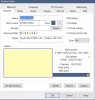
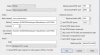
I attached a bunch of screenshots showing my video settings in the camera menu, the settings in Blue Iris and the yellow triangle that keeps popping on and of on the substream. Not sure at this point what the problem is, need help to diagnose.
thanks
Last edited:
