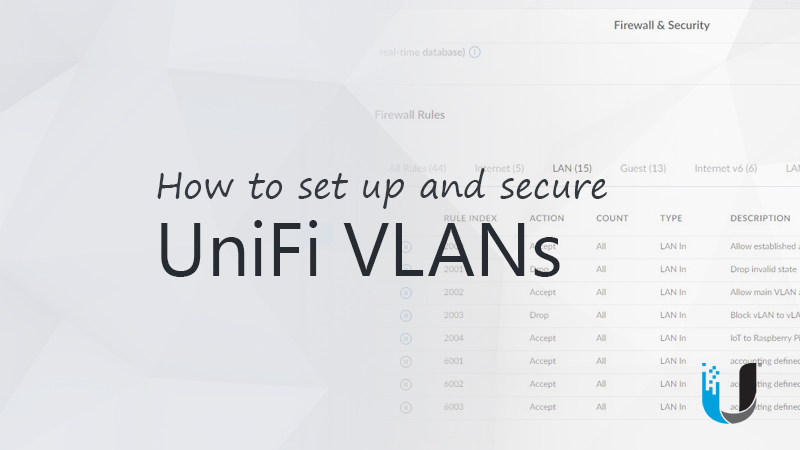Current setup is with bridge mode disabled with Dahue NVR5216-16P-4KS2E and 10 Dahue cameras (ie I used the NVR camera auto-configure for the initial setup long ago.). Looking to switch the setup to bridge mode to allow Unifi Protect to see all of the camera’s over ONVIF. I’m thinking the correct sequence would be to first manually configure each camera to the new IP address, gateway and netmask and then configure NVR to bridge mode. (For example, cameras are currently autoconfigured by NVR to be 10.1.1.65 to 10.1.1.74 and I would change them to 192.168.0.65 to 192.168.0.74. (With matching fixed entries in the Unifi DHCP server.) and update the netmask and gateway. The cameras are physically difficult to get to, so really want to avoid needing to reset the cameras because of doing this in the wrong sequence.
Alternatively, if anyone has figured out how to select specific ONVIF feeds through the NVR when using Unifi Protect, then I could avoid doing all of this. Currently Unifi Protect shows camera #1 on the live feed and records only camera #10.
Alternatively, if anyone has figured out how to select specific ONVIF feeds through the NVR when using Unifi Protect, then I could avoid doing all of this. Currently Unifi Protect shows camera #1 on the live feed and records only camera #10.