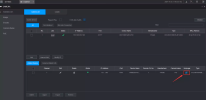I recently bought the Dahua NVR8CH-8P-2AI and 5 IPC-T54IR-ZE S3 cameras from Andy on Amazon. This system is going to California and won't have any technical people there so my plan is to set it up and send it there and have my maint' guy install it. He can run the wiring and mount the cameras but can't program the NVR. He'll have the app on his cell to aim the cameras.
I went with the built in POE so that it would be plug and play for him no matter what internet service they end up with. I'll be honest I haven't played with the newer Dahua NVRs or used their newer features on the cameras.
From what I've read so far the AI features need to be setup on the cameras and not the NVR. So how do yall do this when using a POE NVR? My guess is to set the cameras to DHCP, put them on my network, make the changes and then connect them back to the NVR. But, the cams won't be on their final location so I won't be able to change any settings that need to be set once they're aimed.
I have been trying to use the settings in the NVR but it's not going well.
Any advice on how to move forward with this ?
I went with the built in POE so that it would be plug and play for him no matter what internet service they end up with. I'll be honest I haven't played with the newer Dahua NVRs or used their newer features on the cameras.
From what I've read so far the AI features need to be setup on the cameras and not the NVR. So how do yall do this when using a POE NVR? My guess is to set the cameras to DHCP, put them on my network, make the changes and then connect them back to the NVR. But, the cams won't be on their final location so I won't be able to change any settings that need to be set once they're aimed.
I have been trying to use the settings in the NVR but it's not going well.
Any advice on how to move forward with this ?