Hello fellow Dahua techies,
after a total of 28 hours of internet research and testing I finally found a forum with topics "almost" pertaining to my issue. I'm desperately looking for a solution to a problem I have that one of you might have an answer for.
My video doorbell system consists of the following for a single family home:
VTH5222CH-S1 (2-wire-Inside monitor)
VTNS1006A (2-wire control)
VTO4202F-P (Modular door station)
VTO4202F-MB2 (2-button module) ....in case I want a second monitor in my office in the basement in the future.
VTO4202F-ML (indicator module)
VTO4202F-MF (Fingerprint Module) ....Is working. I use it to get into the house.
My VTH5222CH-S1 (2-wire-Inside monitor) and my VTO4202F-P (Modular Door Station) are connected to the VTNS1006A (2-wire controller) per 2 wire.
I have set up the VTO & VTH and mobile app and am able to view the VTO from my VTH and mobile but am unable to get the doorbell to work.
For whatever reason, the VTO is not being recognised 100% (See photo).
Additionally, the VTO no. management is showing the VTO with the wrong IP. Could this have something to do with it?
I was soooo excited to install this system but unfortunately it has turned into a 4 month nightmare. I really hope someone can point out what I am doing wrong.
Thank you very much for your support
Regards Jay
after a total of 28 hours of internet research and testing I finally found a forum with topics "almost" pertaining to my issue. I'm desperately looking for a solution to a problem I have that one of you might have an answer for.
My video doorbell system consists of the following for a single family home:
VTH5222CH-S1 (2-wire-Inside monitor)
VTNS1006A (2-wire control)
VTO4202F-P (Modular door station)
VTO4202F-MB2 (2-button module) ....in case I want a second monitor in my office in the basement in the future.
VTO4202F-ML (indicator module)
VTO4202F-MF (Fingerprint Module) ....Is working. I use it to get into the house.
My VTH5222CH-S1 (2-wire-Inside monitor) and my VTO4202F-P (Modular Door Station) are connected to the VTNS1006A (2-wire controller) per 2 wire.
I have set up the VTO & VTH and mobile app and am able to view the VTO from my VTH and mobile but am unable to get the doorbell to work.
For whatever reason, the VTO is not being recognised 100% (See photo).
Additionally, the VTO no. management is showing the VTO with the wrong IP. Could this have something to do with it?
I was soooo excited to install this system but unfortunately it has turned into a 4 month nightmare. I really hope someone can point out what I am doing wrong.
Thank you very much for your support
Regards Jay


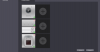
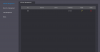
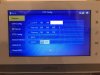

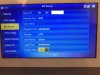
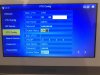




 It works!!,!,! Thank you soooooooo much. Now I just need to change the voice on the VTO to German then I can drink a beer.
It works!!,!,! Thank you soooooooo much. Now I just need to change the voice on the VTO to German then I can drink a beer.