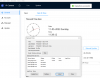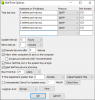I had one camera misconfigured and didn't do the shift. All the others made the change fine.
My big PTZ SD8C845FG-HNF did the change fine, but has locked up and won't accept PTZ commands through the web interface. This happened the last DST also, so I am guessing it is a bug. I had to default the camera to get it working again last time. Sigh
My big PTZ SD8C845FG-HNF did the change fine, but has locked up and won't accept PTZ commands through the web interface. This happened the last DST also, so I am guessing it is a bug. I had to default the camera to get it working again last time. Sigh