I have several IP cameras set up to livestream to YouTube in remote locations. Each camera location has limited outgoing bandwidth so using Blue Iris directly is not an option. Is there any way to set up Blue Iris to receive the YouTube live stream and display in the user interface? There is lots of information on streaming Blue Iris to YouTube but not the other direction.
Display YouTube Livestream in Blue Iris
- Thread starter TRLcam
- Start date
You are using an out of date browser. It may not display this or other websites correctly.
You should upgrade or use an alternative browser.
You should upgrade or use an alternative browser.
atoombunker
n3wb
- Apr 29, 2014
- 28
- 6
This is exactly what we would like to accomplish as wel..
See webcam A325 HD as example.
This camera is (only) available as youtube stream. We would like to add this camerafeed to our BI setup.
Any advice on how to accomplish this?
Nuclear bunker team
See webcam A325 HD as example.
This camera is (only) available as youtube stream. We would like to add this camerafeed to our BI setup.
Any advice on how to accomplish this?
Nuclear bunker team
scott492010
Pulling my weight
scott492010
Pulling my weight
Plug Nickel
n3wb
- Nov 3, 2017
- 29
- 6
So, you just want to take the YouTube live channel and "re-stream" it?
I've haven't tried it, but this might work.
How to setup YouTube Stream Now with Restream!
I've haven't tried it, but this might work.
How to setup YouTube Stream Now with Restream!
Plug Nickel
n3wb
- Nov 3, 2017
- 29
- 6
Actually, VLC media player is supposed to be able to connect to a YouTube URL and re-stream it on you local area network.
Once again, I haven't tried it but it's worth looking into.
How to Stream Videos and Music Over the Network Using VLC
Once again, I haven't tried it but it's worth looking into.
How to Stream Videos and Music Over the Network Using VLC
scott492010
Pulling my weight
I am surprised nobody has come up with a solution to this. i almost thought the restream scenerio would work but its a dead link. using vlc seems ridiculous from the start because i do not plan on sitting at my computer to make sure vlc is working all the time. nor do i need yet another program running on my pc. Honestly, i would just be happy if i could get some audio added to my UI3....like my local police scanner .... Maybe in 2021 i guess.
ScratchStick
n3wb
I know this is an old tread, but does anyone have a way to get this to work?
Yes, just did it this weekend and was going to share but.....I know this is an old tread, but does anyone have a way to get this to work?
1) I haven't documented it yet and 2) t
What I've used it for since Friday 2/19 successfully is to monitor a power company's real time active website map of its service area; within 5 minutes of a outage, either reported or discovered by their own system, an icon pops up at that location. The icon shows a number of a affected customers and changes color when a crew is assigned.
The map is monitored by a free program (I will reveal soon) and BI receives it RTSP feed.
BI is set to trigger on simple motion and records the initial appearance of the icon, subsequent changes in color or number and record the changes, even the removal of the icon when the power is restored. And of course, alerts of any type (push, e-mail, SMS, etc. can be sent by BI.
As soon as I can I will post my methods, screenshots, name of the programs, etc., hopefully late tomorrow. Monday the 22nd.
EDIT: no more choppy video! I was testing on wife's older i5-760 without QuickSync; moved OBS to my BI server with i5-6400, looks great, IMO!
Last edited:
This is how I have my local traffic camera live streamed into Blue Iris. This stream (and probably many public cameras) use the M3U8 format. Read up on it, if your local traffic cameas use that format. They are...spotty for some reason. The live stream in Blue Iris updates every 5-10 seconds. In VLC, it's perfect. I did not need to tinker much as really do not need livestream as a 2-3 second video snapshot works for my purposes.
In the end, I abandoned this project as I do not have UI3 nor Blue Iris running or displaying when I first wake up. Just faster to goto the traffic webcam page directly. I did have to use "inspect webpage" to find the specific URL. But this shows how easily it is to add any URL to Blue Iris.
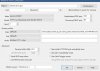
In the end, I abandoned this project as I do not have UI3 nor Blue Iris running or displaying when I first wake up. Just faster to goto the traffic webcam page directly. I did have to use "inspect webpage" to find the specific URL. But this shows how easily it is to add any URL to Blue Iris.
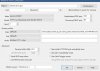
ScratchStick
n3wb
Looking forward to your "how to" on getting Youtube streams in to Blue IrisYes, just did it this weekend and was going to share but.....
1) I haven't documented it yet and 2) the web to RSTP server is slow and choppy.
What I've used it for since Friday 2/19 successfully is to monitor a power company's real time active website map of its service area; within 5 minutes of a outage, either reported or discovered by their own system, an icon pops up at that location. The icon shows a number of a affected customers and changes color when a crew is assigned.
The map is monitored by a free program (I will reveal soon) and BI receives it RTSP feed.
BI is set to trigger on simple motion and records the initial appearance of the icon, subsequent changes in color or number and record the changes, even the removal of the icon when the power is restored. And of course, alerts of any type (push, e-mail, SMS, etc. can be sent by BI.
As soon as I can I will post my methods, screenshots, name of the programs, etc., hopefully late tomorrow. Monday the 22nd.
And yes, I will also post the currently choppy method for YouTube to Blue Iris; hopefully someone can tweak it to smooth it out.
Yes, me too!Looking forward to your "how to" on getting Youtube streams in to Blue Iris
This week:
- Mon-Thurs.: took and picked up stepson from work, 56 miles/80 minutes X 4 days
- Tues: took dog to vet, 70 mi. /1.5 hours round trip
- Wed.: took stepson to dental appt, 60 miles / 1.5 hours driving + 1.5 hours dental work
- Thurs. : Drove 150 mi. round trip / 3 hours to my doctor in Birmingham.
- Today (Fri): took stepson to Traffic Court in Birmingham, 160 miles round trip / 3 hours + 1 hour in court.
I plan on going NOWHERE this weekend so if the honey-do list isn't too long I WILL work on that.....really!

ScratchStick
n3wb
Hehe, dont worry. Take your timeYes, me too!
This week:
At 72, it seems I'm either driving, sitting in a doctor's waiting room or in the bathroom!
- Mon-Thurs.: took and picked up stepson from work, 56 miles/80 minutes X 4 days
- Tues: took dog to vet, 70 mi. /1.5 hours round trip
- Wed.: took stepson to dental appt, 60 miles / 1.5 hours driving + 1.5 hours dental work
- Thurs. : Drove 150 mi. round trip / 3 hours to my doctor in Birmingham.
- Today (Fri): took stepson to Traffic Court in Birmingham, 160 miles round trip / 3 hours + 1 hour in court.
I plan on going NOWHERE this weekend so if the honey-do list isn't too long I WILL work on that.....really!
How I streamed a live YouTube video to Blue Iris 5.
Although there may be other and possibly better methods, I used the free OBS (Open Broadcast Software) and installed it on my Blue Iris server PC.
The PC is a Dell Inspiron 3650 with Intel i5-6400 @ 2.70 GHz, 8GB of RAM, a Samsung 860 EVO 250GB SSD for Win 10, BI, BI Tools and OBS and a 2TB WD Purple for video clips.
I currently have 5 each 2MP IP cams at 1080p, 15 FPS (no substreams) on BI which averages about 20% CPU at idle and OBS not running. With OBS open and streaming as a 6th camera and set for motion detection, BI goes up to about 35% average but as high as 55% with several other cams detecting motion....but nothing is missed and the OBS stream of YouTube doesn't stutter or freeze.
This is not intended to be an OBS or Blue Iris tutorial and do's and don'ts for either....but here's how I did it:
I. OBS
II. BLUE IRIS
Give BI 10 to 15 seconds to begin displaying the stream.
You may set up overlays, motion triggers and zones, alerts, etc. like any other BI camera.
Although a BI user for over 7 years, I just installed OBS a few days ago so I am not your OBS guru when it comes to tweaking its output, performance, etc. but I know there are others on this forum and in OBS' own forum that know a LOT more about it and can assist you. There is also an OBS Wiki .
Other than the changes I made and mentioned above, the default OBS settings worked fine IMO, at least well enough to know if you got it right or not.
ANOTHER USE CASE
I also created a OBS source to stream a web page from our local power utility, Cullman Electric Co-op so Blue Iris could monitor it. It's a map of power outages to their served customers. The map is static unless an outage is reported either by a customer or by their own line monitoring sensors. An icon marking the location of the outage usually appears on the map within 5 minutes of being reported or detected.
Blue Iris detects and records the appearance of that icon, the change in the color or size of the icon due to status or priority, the assignment of a crew and the subsequent disappearance of the icon which signifies the end of that particular outage. These updates usually occur in less than 5 minutes. Note that the video below is sped up.
Not sure of the practicality of this map monitoring but the intent was to see if I could stream the static map on a web page and have BI detect, record (and notify me if I desired) of any changes to the static page. It does work as evidenced by the videos.
I hope this helps anyone wishing to stream YouTube or another web-based live video source or web page to Blue Iris 5. Below are images that hopefully will clarify things. Have fun!
OBS Browser OBS Source Properties OBS Tools/RTSP Server
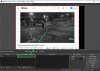
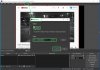
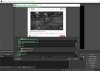
Blue Iris Config BI Display
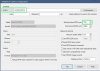

Outage Map on web page

EDIT @ 3:11 PM CT: added videos for 1) Live Stream of YouTube to Blue Iris 2/27/21 and 2) Blue Iris looks at a web page map and detects changes
P.S. - Thanks and kudos to @columbusgeek that got my mind working on this with his post here back on Feb. 15, 2021.
EDIT 032324 1036 CT: For the record, the sometime jerky streams were before I got 1G fiber in Sept. of '22 !
Although there may be other and possibly better methods, I used the free OBS (Open Broadcast Software) and installed it on my Blue Iris server PC.
The PC is a Dell Inspiron 3650 with Intel i5-6400 @ 2.70 GHz, 8GB of RAM, a Samsung 860 EVO 250GB SSD for Win 10, BI, BI Tools and OBS and a 2TB WD Purple for video clips.
I currently have 5 each 2MP IP cams at 1080p, 15 FPS (no substreams) on BI which averages about 20% CPU at idle and OBS not running. With OBS open and streaming as a 6th camera and set for motion detection, BI goes up to about 35% average but as high as 55% with several other cams detecting motion....but nothing is missed and the OBS stream of YouTube doesn't stutter or freeze.
This is not intended to be an OBS or Blue Iris tutorial and do's and don'ts for either....but here's how I did it:
I. OBS
1) Download and install OBS from here ==>> Download | OBS
2) Download and install OBS-RTSPServer 1.4.0 RTSP server plug-in from here ==>> OBS-RTSPServer
3) Open OBS
4) Create a new Source as follows:
a) Down at bottom next to far left, in the "Sources" window, click on the "+" symbol and from the drop-down menu select "browser".
b) In the popup "Create/Select Source", type in a title for the source or copy/paste the URL of the video or web page that you want to stream to Blue Iris and click on "OK".
c) In the subsequent popup window, type or paste in that URL you just used, check the box entitled "Use custom frame rate"; another menu will popup, change the "FPS" from the default of 30 to your liking (I used 10); click on "OK"
d) Your source should now start displaying in a window, if it does not, go to "Tools" => "RTSP Server" and click on "Start" and check the box entitled "Autostart"
You may close the RTSP Server window by clicking on the "X" in upper right corner, it will continue to output the stream.
You may re-size the window playing the source by clicking once on the source that's playing, a red border will appear, drag the sides, top or bottom and the source itself to fit inside or centered as you desire but keep the video inside the gray/black diagonal mask.
As you re-size or move the source within that window, Blue Iris will reflect those changes in a second or two.
If you make changes to OBS "Settings" for "Video" or "Output", you must first go to "Tools" => "RTSP Server" and "Stop" the stream. After making any changes, then "Start" the stream; give BI 10 to 15 seconds to begin displaying the stream with the changes.
II. BLUE IRIS
1) In Blue Iris, create a new camera, I named this one "YouTube".
2) In "Camera Settings" => "Video" => "Configure" => "Address", select "rtsp:/" in BI's dropdown and type in "localhost/live" for the remainder of the URL and insure that "media/video/RTSP port" is set at "554"; click on "OK".
NOTE: Insure you place 2 "/" (forward slashes) after "rtsp:" as the forum software will not allow 2 to be displayed consecutively here.Give BI 10 to 15 seconds to begin displaying the stream.
You may set up overlays, motion triggers and zones, alerts, etc. like any other BI camera.
Although a BI user for over 7 years, I just installed OBS a few days ago so I am not your OBS guru when it comes to tweaking its output, performance, etc. but I know there are others on this forum and in OBS' own forum that know a LOT more about it and can assist you. There is also an OBS Wiki .
Other than the changes I made and mentioned above, the default OBS settings worked fine IMO, at least well enough to know if you got it right or not.
ANOTHER USE CASE
I also created a OBS source to stream a web page from our local power utility, Cullman Electric Co-op so Blue Iris could monitor it. It's a map of power outages to their served customers. The map is static unless an outage is reported either by a customer or by their own line monitoring sensors. An icon marking the location of the outage usually appears on the map within 5 minutes of being reported or detected.
Blue Iris detects and records the appearance of that icon, the change in the color or size of the icon due to status or priority, the assignment of a crew and the subsequent disappearance of the icon which signifies the end of that particular outage. These updates usually occur in less than 5 minutes. Note that the video below is sped up.
Not sure of the practicality of this map monitoring but the intent was to see if I could stream the static map on a web page and have BI detect, record (and notify me if I desired) of any changes to the static page. It does work as evidenced by the videos.
I hope this helps anyone wishing to stream YouTube or another web-based live video source or web page to Blue Iris 5. Below are images that hopefully will clarify things. Have fun!
OBS Browser OBS Source Properties OBS Tools/RTSP Server
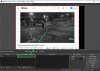
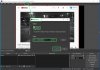
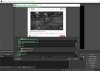
Blue Iris Config BI Display
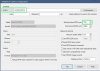

Outage Map on web page

EDIT @ 3:11 PM CT: added videos for 1) Live Stream of YouTube to Blue Iris 2/27/21 and 2) Blue Iris looks at a web page map and detects changes
P.S. - Thanks and kudos to @columbusgeek that got my mind working on this with his post here back on Feb. 15, 2021.
EDIT 032324 1036 CT: For the record, the sometime jerky streams were before I got 1G fiber in Sept. of '22 !
Last edited:
trukmeister
n3wb
How I streamed a live YouTube video to Blue Iris 5.
Although there may be other and possibly better methods, I used the free OBS (Open Broadcast Software) and installed it on my Blue Iris server PC.
The PC is a Dell Inspiron 3650 with Intel i5-6400 @ 2.70 GHz, 8GB of RAM, a Samsung 860 EVO 250GB SSD for Win 10, BI, BI Tools and OBS and a 2TB WD Purple for video clips.
I currently have 5 each 2MP IP cams at 1080p, 15 FPS (no substreams) on BI which averages about 20% CPU at idle and OBS not running. With OBS open and streaming as a 6th camera and set for motion detection, BI goes up to about 35% average but as high as 55% with several other cams detecting motion....but nothing is missed and the OBS stream of YouTube doesn't stutter or freeze.
This is not intended to be an OBS or Blue Iris tutorial and do's and don'ts for either....but here's how I did it:
I. OBS
1) Download and install OBS from here ==>> Download | OBS2) Download and install OBS-RTSPServer 1.4.0 RTSP server plug-in from here ==>> OBS-RTSPServer3) Open OBS4) Create a new Source as follows:a) Down at bottom next to far left, in the "Sources" window, click on the "+" symbol and from the drop-down menu select "browser".b) In the popup "Create/Select Source", type in a title for the source or copy/paste the URL of the video or web page that you want to stream to Blue Iris and click on "OK".c) In the subsequent popup window, type or paste in that URL you just used, check the box entitled "Use custom frame rate"; another menu will popup, change the "FPS" from the default of 30 to your liking (I used 10); click on "OK"d) Your source should now start displaying in a window, if it does not, go to "Tools" => "RTSP Server" and click on "Start" and check the box entitled "Autostart"You may close the RTSP Server window by clicking on the "X" in upper right corner, it will continue to output the stream.You may re-size the window playing the source by clicking once on the source that's playing, a red border will appear, drag the sides, top or bottom and the source itself to fit inside or centered as you desire but keep the video inside the gray/black diagonal mask.As you re-size or move the source within that window, Blue Iris will reflect those changes in a second or two.If you make changes to OBS "Settings" for "Video" or "Output", you must first go to "Tools" => "RTSP Server" and "Stop" the stream. After making any changes, then "Start" the stream; give BI 10 to 15 seconds to begin displaying the stream with the changes.
II. BLUE IRIS
1) In Blue Iris, create a new camera, I named this one "YouTube".2) In "Camera Settings" => "Video" => "Configure" => "Address", select "rtsp:/" in BI's dropdown and type in "localhost/live" for the remainder of the URL and insure that "media/video/RTSP port" is set at "554"; click on "OK".
Give BI 10 to 15 seconds to begin displaying the stream.
You may set up overlays, motion triggers and zones, alerts, etc. like any other BI camera.
Although a BI user for over 7 years, I just installed OBS a few days ago so I am not your OBS guru when it comes to tweaking its output, performance, etc. but I know there are others on this forum and in OBS' own forum that know a LOT more about it and can assist you. There is also an OBS Wiki .
Other than the changes I made and mentioned above, the default OBS settings worked fine IMO, at least well enough to know if you got it right or not.
ANOTHER USE CASE
I also created a OBS source to stream a web page from our local power utility, Cullman Electric Co-op so Blue Iris could monitor it. It's a map of power outages to their served customers. The map is static unless an outage is reported either by a customer or by their own line monitoring sensors. An icon marking the location of the outage usually appears on the map within 5 minutes of being reported or detected.
Blue Iris detects and records the appearance of that icon, the change in the color or size of the icon due to status or priority, the assignment of a crew and the subsequent disappearance of the icon which signifies the end of that particular outage. These updates usually occur in less than 5 minutes. Note that the video below is sped up.
Not sure of the practicality of this map monitoring but the intent was to see if I could stream the static map on a web page and have BI detect, record (and notify me if I desired) of any changes to the static page. It does work as evidenced by the videos.
I hope this helps anyone wishing to stream YouTube or another web-based live video source or web page to Blue Iris 5. Below are images that hopefully will clarify things. Have fun!
OBS Browser OBS Source Properties OBS Tools/RTSP Server
View attachment 83547 View attachment 83549 View attachment 83548
Blue Iris Config BI Display
View attachment 83553 View attachment 83551
Outage Map on web page
View attachment 83552
EDIT @ 3:11 PM CT: added videos for 1) Live Stream of YouTube to Blue Iris 2/27/21 and 2) Blue Iris looks at a web page map and detects changes
P.S. - Thanks and kudos to @columbusgeek that got my mind working on this with his post here back on Feb. 15, 2021.
Did I miss something? Where/what are you streaming OBS to? You have to have something outgoing set in the OBS stream settings. Maybe I missed it. Somehow this output needs to be taken in by Blue Iris but I do not see it in your post.
Thanks!
trukmeister
n3wb
I missed somethingDid I miss something? Where/what are you streaming OBS to? You have to have something outgoing set in the OBS stream settings. Maybe I missed it. Somehow this output needs to be taken in by Blue Iris but I do not see it in your post.
Thanks!
Did I miss something? Where/what are you streaming OBS to? You have to have something outgoing set in the OBS stream settings. Maybe I missed it. Somehow this output needs to be taken in by Blue Iris but I do not see it in your post.
Thanks!
Yes, you did.Did I miss something?
Look at the second thumbnail above entitled "OBS Source Properties"Where/what are you streaming OBS to? You have to have something outgoing set in the OBS stream settings.
Look at the thumbnail entitled "Blue Iris Config" and re-read in "II BLUE IRIS", perform steps 1 and 2. It states clearly :Somehow this output needs to be taken in by Blue Iris but I do not see it in your post.
II. BLUE IRIS
1) In Blue Iris, create a new camera, I named this one "YouTube".
2) In "Camera Settings" => "Video" => "Configure" => "Address", select "rtsp:/" in BI's dropdown and type in "localhost/live" for the remainder of the URL and insure that "media/video/RTSP port" is set at "554"; click on "OK".
Last edited:
trukmeister
n3wb
Thanks - the BI part was easy. I missed the RTSP steaming from OBS. The "RTSP Server" part from OBS /Tools was not showing until I restarted OBS then it was all MagicYes, you did.
Look at the second thumbnail above entitled "OBS Source Properties"
Look at the thumbnail entitled "Blue Iris Config" and re-read in "II BLUE IRIS", perform steps 1 and 2. It states clearly :
II. BLUE IRIS1) In Blue Iris, create a new camera, I named this one "YouTube".2) In "Camera Settings" => "Video" => "Configure" => "Address", select "rtsp:/" in BI's dropdown and type in "localhost/live" for the remainder of the URL and insure that "media/video/RTSP port" is set at "554"; click on "OK".
