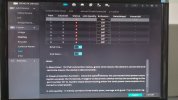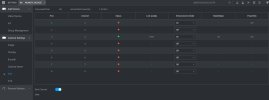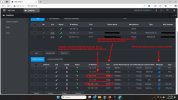Don't know the age of the camera but my guess is that it is older and is looking to use admin as the password. I would either remove the camera from your POE NVR and connect to POE switch or connect using 12v and ethernet to your router/hub/switch. and log in using admin admin.. Or just change the password in the cameras device config area to match admin admin and just make sure to change it because you don't want to leave default like that.. Anyway if you did put in switch on your network using IP config you can modify password there by logging in to it. Then it will prompt you to change the password. Make same as you use on your NVRs cameras.. THen you can install back to the NVR.. My guess is that installing the other cameras didn't increase the other cameras wattage it was caused by the cameras watt needs either change in light conditions and or other factors depending on the cameras options.. Anyway my guess is that the camera needs you to setup with old admin admin if you can't either Initialize it with that function in the NVR or if you don't want to just add it using admin as the password until you change the password after a connection to the cameras WebUI at some point in the future.. Just make sure if you do add it by changing the password in the NVRs device area clicking on the pencil and changing the password there. YOu will want to make sure you change the password soon after so it don't got changed later and forget to make the update yet again in the cameras setup area on the NVR. Not all OEMs act like Dahua cameras on a Dahua or other OEM NVRs..
Yeah easy test in that page that bigredfish just said you should go to. CLick the pencil and put admin for password if it changes to Green that was the issue. Then click the e to log into the camera and it will prompt you to change the password then change password and save, exit the cameras WebUI, then back at that page again click pencil again and update the password to what you just setup and it should remain on your NVR from there on..
Edited version
The age of the camera is unclear, but it seems likely to be older and may still use "admin" as the default password. To troubleshoot, you can remove the camera from your PoE NVR and connect it to a PoE switch or use a 12V power supply along with an Ethernet connection to your router, hub, or switch. Once connected, try logging in using the credentials "admin" for both the username and password. Alternatively, you can change the password in the camera's device configuration area to "admin" for both fields temporarily, ensuring to update it later for security reasons. Leaving the default credentials is not recommended.
If the camera is connected to a network switch, you can use an IP configuration tool to modify the password. Logging into the camera through the tool will prompt you to change the default password. Ensure you set the same password as used for your NVR's other cameras to maintain consistency. After updating the password, reinstall the camera on the NVR.
The issue with other cameras' wattage increasing is unlikely related to adding new cameras but may be caused by changes in light conditions or other settings specific to the cameras. If the camera requires the default "admin" credentials to initialize, this can often be managed directly through the NVR interface. If you prefer, add the camera with "admin" as the password, then access the camera's WebUI later to update the credentials.
To update the password through the NVR, go to the device setup page, click the pencil icon, and input "admin" for the password. If the status changes to green, this indicates the issue is resolved. Then, click the "e" icon to log into the camera, where you'll be prompted to change the password. After saving the new password and exiting the WebUI, return to the NVR setup page, click the pencil icon again, and update the stored password to match the new one. This ensures the camera remains properly connected to the NVR.
Keep in mind that not all OEMs behave like Dahua cameras when used with Dahua or other OEM NVRs, so certain steps may vary depending on the manufacturer.